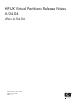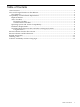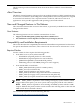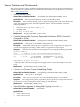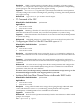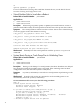HP-UX Virtual Partitions Release Notes (A.04.04)
vPars Checklist
This section is a brief checklist of common but significant items you should check while setting
up vPars.
Firmware Checklist
• Check Server Firmware: Check the HP-UX Virtual Partitions Ordering and Configuration
Guide for the required server firmware.
For the non-nPartition-able systems, firmware upgrades must be done outside of the vPars
environment (in standalone mode).
For nPartition-able systems, call your HP Support Representative.
• Networking and IO Card Firmware: Check the HP-UX Virtual Partitions Ordering and
Configuration Guide for the required IO card firmware.
You should also check the firmware on new IO cards, because they may not be updated
with the firmware required for vPars.
Virtual Partition Checklist
Each virtual partition requires a minimum of:
• At least one CPU
• Its own boot disk
• Enough memory for the operating system and its applications
• A network card (if you require networking capability for the virtual partition)
Operating System and Version Compatibility
This release is specific for HP-UX 11i v2 (B.11.23).
Hardware Requirements
This A.04.04 version of vPars runs on HP 9000 servers and HP Integrity Servers with the HP-UX
11i v2 (B.11.23) operating system.
Switching Modes between vPars and nPars on Integrity Systems
The following information on modes and using new vPars commands for Integrity systems is included
in Chapter 5 of the HP-UX Virtual Partitions Administrator’s Guide. It is duplicated here as a
reminder, in case you are using vPars A.04.xx on Integrity systems. See “Compatibility and
Installation Requirements” (page 5) for further information on using vPars A.04.xx on Integrity
systems, including other Integrity-only specifics.
Usage Scenarios
• If you are running HP-UX in nPars mode (standalone), use the following vPars command
to switch to vPars mode:
OS-Prompt> vparenv -m vPars /* sets the mode for the next nPartition reboot*/
OS-Prompt> reboot /* to reboot the system into vPars mode */
• If you are at the Monitor prompt, use the following Monitor command to switch to nPars
mode:
MON> reboot nPars /* sets the mode and reboots the system */
6