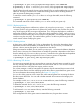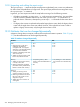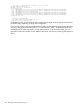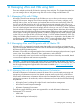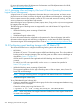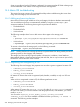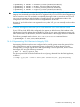HP-UX vPars and Integrity VM V6.3 Administrator Guide
# hpvmmodify -P vmname -x runnable_status={enabled|disabled}
# hpvmmodify -P vmname -x modify_status={enabled|disabled}
# hpvmmodify -P vmname -x visible_status={enabled|disabled}
# hpvmmodify -P vmname -x register_status={enabled|disabled}
CAUTION: HP does not recommend using any of the earlier options except with extreme caution.
Integrity VM commands ensure that the VM is registered only on one VSP at a time. Registering a
VM on more than one VSP can lead to accidentally booting the VM on more than one VSP and
can cause inconsistencies with the display of graphical tools. Any modification made to the
configuration of the VM will be lost when it is migrated back to this VSP.
However, if you find that VM is not registered on any other VSP, you can manually use the earlier
commands.
14.4.3 Cannot distinguish between JBOD and Remote SAN with device check
If your VSP has local JBOD disks configured, they appear as disks that are SAN-resident in the
Virtualization Provider making them available for guests. If your guest configurations require only
SAN-resident disks, the JBOD disks, set them as restricted disks in the Integrity VM device database.
The following example sets the device /dev/rdisk/disk100 as a restricted device:
# hpvmdevmgmt -a rdev:/dev/rdisk/disk100
14.4.4 Unpresenting SAN devices to Integrity VSPs
Unpresenting SAN devices that were configured to be used by guests causes the guest to fail to
start. If SAN devices must be unpresented, guests configured to use those devices must be
reconfigured to no longer require them. After unpresenting a device special file, remove it from
the Integrity VSP using the following command:
# rmsf –a device_special_file
The device special file can be derived from the wwid_string, obtained from the SAN appliance,
as follows:
# scsimgr -p get_attr -a wwid -a device_file current all_lun | grep wwid_string
14.4 Matrix OE troubleshooting 259