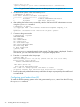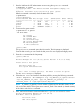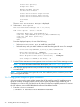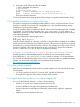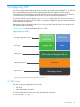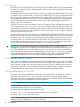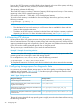HP-UX vPars and Integrity VM V6.3 Administrator Guide
Delete Boot Option(s)
Change Boot Order
Manage BootNext setting
Set Auto Boot TimeOut
Select Active Console Output Devices
Select Active Console Input Devices
Select Active Standard Error Devices
Cold Reset
Exit
The EFI Boot Maintenance Manager is displayed.
6. Select Add a Boot Option.
EFI Boot Maintenance Manager ver 1.10 [14.62]
Add a Boot Option. Select a Volume
Removable Media Boot [Acpi(PNP0604,0)]
Load File [Acpi(PNP0A03,0)/Pci(1|0)/Mac(763AE48F393F)]
Load File [EFI Shell [Built-in]]
Legacy Boot
Exit
From the displayed options, do one of the following:
• Select Removable Media Boot to install from virtual DVD.
• Select the entry with your MAC address to install from the Ignite-UX server. For example:
nl
Device Path Acpi(PNP0A03,0)/Pci(1|0)/Mac(763AE48F393F)
Enter New Description: lan0boot
Is This A Directed LAN Boot Option [Y-Yes N-No]: No
Enter db-profile name [max 12 characters] : newdbprof
Save changes to NVRAM [Y-Yes N-No]: Y
7. Exit the EFI Boot Maintenance Management screen and return to the EFI Boot Manager screen.
NOTE: For more information about NPIV boot option, see Section 7.4.3.6 (page 107).
8. Boot from the appropriate boot entry and follow the steps as prompted by the install kernel
to install HP-UX.
NOTE: If you are installing from Ignite-UX server, the installation process continues just as if the
VM was an Ignite-UX client.
2.6.1 Using golden images for guest installation
VSP must not be used to create golden images that will be used for guest OS installations using
Ignite-UX. Instead, an Integrity system can be used to create a golden image suitable for OS
installation on a VM or vPar, provided it has all of the VSP software completely removed. To remove
the VSP software, remove both BB068AA bundle and VirtualBase bundle:
1. Enter the swremove command:
# swremove -x autoreboot=true BB068AA VirtualBase
34 Installing HP-UX vPars and Integrity VM