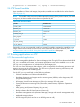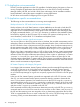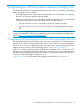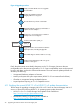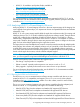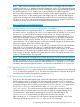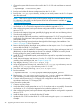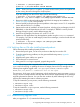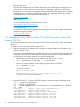HP-UX vPars and Integrity VM V6.3 Administrator Guide
# swinstall -s /dev/dvd Update-Ux
update-ux -s /dev/dvd HPUX11i-VSE-OE BB068AA
NOTE: There is an update-ux option, –p, which can be used to preview and update task
by first running the session through the analysis phase.
If you are updating from the VSE-OE depot, specify the following:
# swinstall -s my.server.example.com:/OEdepot/path Update-UX
update-ux -s my.server.example.com:/OEdepot/path HPUX11i-VSE-OE BB068AA
6. Remove any blocking layered products that might block the Integrity VM installation. See
Section 2.3 (page 29) for a list of products.
7. Remove layered products that might cause problems or that require a new 11i v3 compatible
version after the HP-UX 11i v3 update.
8. Determine the order of installation of layered products, including vPars and Integrity VM V6.3
(BB068AA), so that all dependencies are met. For example, if VERITAS is used to provide
backing storage for guests, install it before Integrity VM.
9. Install vPars and Integrity VM Version 6.3 on the 11i v3 VSP.
10. Update non-OE applications from the Application media using the swinstall command.
For example, if you plan to install Integrity Virtual Server Manager, switch to the AR disk and
specify the following:
# swinstall -s my.server.example.com:/Ardepot/path VMMGR
11. Create the recovery image.
4.1.6 Verifying vPars or VM after installing layered products
Follow these steps after installing layered products:
1. Start and stop each guest, one at a time, and ensure that they boot to their OS.
2. To resolve guest booting problems, see the guest troubleshooting section, Appendix
B (page 275).
3. Upgrade each guest with the new guest kit.
4. Ensure there are no network issues.
5. If the guest OS is no longer supported, upgrade the guest OS.
NOTE: When Integrity VM is stopped either with the /sbin/init.d/hpvm stop command
or as a result of removing or updating the version of Integrity VM on the VSP, messages of the
following form might be logged in the /var/opt/hpvm/common/command.log file:
ERROR|host|root|Unable to communicate with the FSS agent
The messages, which are a result of interactions with the performance metrics processes scopeux
and perfd, are normally transient and stop after about a minute. Approximately 60-70 messages
might be generated in that time. You can clear this condition by either rebooting the VSP or by
stopping and restarting the metrics collection processes.
To stop and restart the perfd process, use the following commands:
# /sbin/init.d/pctl stop
# /sbin/init.d/pctl start
To stop and restart the scopeux process, use the following commands:
# /sbin/init.d/ovpa stop
# /sbin/init.d/ovpa start
4.1.7 Troubleshooting upgrade issues
After you upgrade to 11i v3, examine the following issues:
4.1 Upgrading VSP from Integrity VM V3.x to vPars and Integrity VM V6.3 49