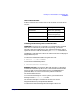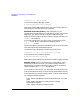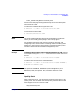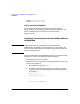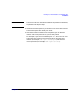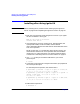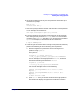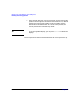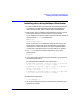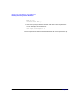Installing and Managing HP-UX Virtual Partitions (A.02.01)
Planning Your Virtual Partitions and Installing vPars
Installing vPars Using Ignite-UX
Chapter 4 87
6. Interrupt the boot process as your hard partition comes back up to
reach the ISL prompt.
BCH> bo pri
interact with IPL: y
7. At the ISL prompt, boot the monitor and the initial virtual partition.
In our example, the command is:
ISL> hpux /stand/vpmon vparload -p winona1
8. From the console of the running virtual partition (in this example,
the running virtual partition is winona1), if the TERM environment
variable is set to unknown, change the TERM environment variable to
hpterm. For example, in the POSIX shell the command is:
# export TERM=hpterm
9. Continuing on the console of the running virtual partition (winona1),
perform the following for each remaining virtual partition:
a. boot the target virtual partition from the running virtual
partition using vparboot.
The syntax is:
# vparboot -p <target_partition>
-I <IP_of_ignite_server>,/opt/ignite/boot/WINSTALL
For our example, if the target partition is winona2, we would
execute the following command from winona1:
# vparboot -p winona2
-I 15.xx.yy.zz,/opt/ignite/boot/WINSTALL
You will see messages similar to the following:
Sending /var/tmp/VPAAAa08035 to monitor (15786
Kbytes)...
Sending /var/tmp/VPFSBAAa08035 to monitor (8960
Kbytes)...
# <MON> winona2 loaded
b. press Ctrl-A until you see the console of the target partition.
The console will display the Ignite-UX installation interface.