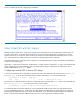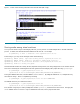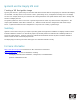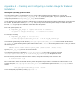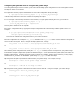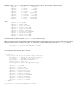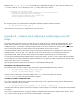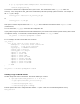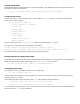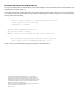Using Ignite-UX with Integrity VM
Figure 7 - Virtual console showing automatic boot from virtual DVD (ISO image)
Sharing media among virtual machines
Once you have the ISO image on the Integrity VM Host, you may want to use it with multiple VMs to start the installation
process. As before, the virtual DVD must be defined for the new VM. For example:
# hpvmmodify -P vm12 -a dvd:scsi::file:/hpvm/ISO/B.11.23.iso
When doing so, you may receive messages similar to the following:
hpvmmodify: ERROR (vm12): Duplicate backing device /hpvm/ISO/B.11.23.iso.
hpvmmodify: ERROR (vm12): Unable to add device /hpvm/ISO/B.11.23.iso.
hpvmmodify: Unable to create device dvd:scsi::file:/hpvm/ISO/B.11.23.iso.
hpvmmodify: Unable to modify the guest.
This indicates that another VM already has the (‘duplicate backing device’) ISO image mapped to one of its virtual devices.
This can be verified by the examining the state of the guest device from Integrity VM’s perspective using hpvmdevmgmt:
# hpvmdevmgmt -l gdev:/hpvm/ISO/B.11.23.iso
/hpvm/ISO/B.11.23.iso:CONFIG=gdev,EXIST=YES,DEVTYPE=FILE,SHARE=NO:…
Among the attributes listed here, note the attribute SHARE is set to NO. By setting this attribute to YES, multiple VMs may
share this ISO image. This is accomplished by executing:
# hpvmdevmgmt -m gdev:/hpvm/ISO/B.11.23.iso:attr:SHARE=YES
The attribute value may be confirmed as before:
# hpvmdevmgmt -l gdev:/hpvm/ISO/B.11.23.iso
/hpvm/ISO/B.11.23.iso:CONFIG=gdev,EXIST=YES,DEVTYPE=FILE,SHARE=YES:
Now, the ISO image may be used by multiple VMs and the hpvmmodify command above will succeed. Changing the
SHARE attribute value on a device is only recommended for ISO files, not for physical DVD drives.