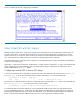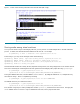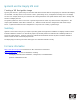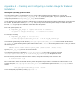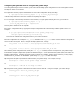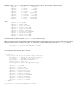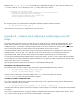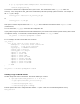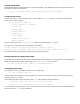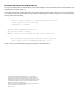Using Ignite-UX with Integrity VM
Appendix A – Creating and Configuring a Golden Image for Network
Installation
Making the operating system archive
Once the golden system is configured the way you want it, either install the Ignite-UX software or copy the file
/opt/ignite/data/scripts/make_sys_image to /tmp on the golden system. If you’ve copied the above file,
change the permissions of /tmp/make_sys_image to be executable.
On the Ignite-UX server make sure there is sufficient space in the target file system to hold the golden-image archive that will
be created. By default, the directory is /var/tmp, but you may want to store the golden image on another file system
because /var is typically more difficult to extend than other file systems.
1. On the golden system, run:
# /tmp/make_sys_image -s <Ignite-UX server IP address> \
–d /<path to target directory> -n <archive file name>
For example, executing:
# /tmp/make_sys_image -s 75.99.87.15 \
–d /var/opt/ignite/data/Rel_B.11.23 -n B.11.23_VM_archive.gz
will create the golden image in the directory /var/opt/ignite/data/Rel_B.11.23 on the host with the IP address
75.99.87.15. Note that the golden system must be listed in the /.rhosts file on the Ignite-UX server. If not, you will see
the following error:
ERROR: Cannot remsh server system_name (check server .rhosts file).
Typically make_sys_image will run for several minutes.
Once finished, it will have created the B.11.23_VM_archive.gz gzip (suffix .gz) file (for example,
/var/opt/ignite/data/Rel_B.11.23/B.11.23_VM_archive.gz ) on the Ignite-UX server.
2. In the directory where the archive has been created, change the ownership of the archive to bin:
# chown bin:bin *.gz
3. You will need to make sure that the directory where the golden image resides is available for an NFS mount. In our
example, the path /var/opt/ignite/data/Rel_B.11.23 is added to the Ignite-UX server’s /etc/exports file as
follows:
/var/opt/ignite/data/Rel_B.11.23 -anon=2
and is subsequently exported by running exportfs –a.