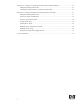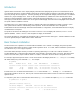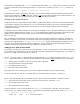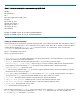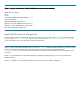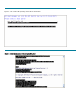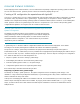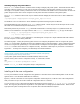Using Ignite-UX with Integrity VM
Introduction
Ignite-UX makes it easier than ever to deploy Integrity Virtual Machines (Integrity VM) product on an Itanium-based server.
Once the virtual machine is created, installation of the HP-UX operating system and software on the virtual machine (VM) is
made easy through the use of Ignite-UX. Generally speaking, the use of Ignite with Integrity Virtual Machines is no different
from that of a physical Integrity server. There are two important differences: identification of the virtual machine’s MAC
address for network installation and the inclusion of the virtual machine guest bundle, HPVM-Guest, in golden images. This
white paper provides the basic details of how to use Ignite-UX with Integrity Virtual Machines and highlights some variations
for specific software installation scenarios.
This white paper is not a replacement for Ignite-UX or Integrity VM product documentation but rather to provide a ‘quick
start’ guide for those with basic understanding of those products. Product documentation such as the Ignite-UX
Administration Guide and the Integrity Virtual Machines Installation, Configuration, and Administration Manual are highly
recommended, if not required.
The practices discussed in this white paper are based on version A.03.00 of Integrity VM (T2767AC) and C.7.2.94 of
Ignite-UX (IGNITE). Version C.6.5.61 or later of Ignite-UX is highly recommended.
Two general strategies for using Ignite-UX with Integrity VM are addressed in this white paper – network installation and the
use of ISO (golden) images to install software with a virtual DVD.
Basic Network Installation
The most common use of Ignite-UX is to enable software installation over a network. The Integrity VM product provides
virtual machines with features necessary to interact with an Ignite-UX server. As a result, software installation is performed in
much the same way as it is on physical systems.
This section outlines the steps necessary to install an operating system image on a VM over a network connection. It’s
assumed that the VM is configured with its virtual LAN associated with a valid virtual switch. Moreover, that virtual switch
must be associated with a physical network interface card (NIC) connected to the same subnet as the Ignite-UX server.
For example, suppose the Ignite-UX server is on the same subnet as the Integrity VM Host’s lan0. Use hpvmnet to identify
the virtual switch (if any) associated with lan0. For example:
# hpvmnet
Name Number State Mode PPA MAC Address IP Address
======== ====== ======= ======= ===== ============== ===========
vswA 8 Up Shared lan0 0x00110a319869 75.99.87.15
vswB 11 Up Shared lan1 0x00110a3177c6 76.72.120.11
From the above, we can deduce that virtual switch vswA is associated with lan0. Assuming lan0 is connected to a
subnet with an Ignite-UX server on it, then any VM connected to that virtual switch will also be on the same subnet as the
Ignite-UX server.
To verify that a given VM is connected to the virtual switch, e.g., vswA, examine the output of hpvmstatus for that VM:
# hpvmstatus –P myvm02
…
[Network Interface Details]
Interface Adaptor Name/Num Bus Dev Ftn Mac Address
========= ========== ========== === === === =================
vswitch lan vswA 0 1 0 86-ab-c8-5d-75-09