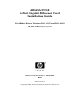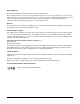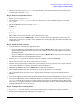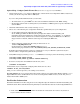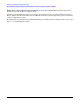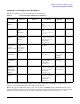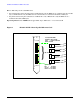AB545A PCI-X 4-Port Gigabit Ethernet Card Installation Guide
Hardware and Software Installation Procedure
Step 2: Install the card
4
Step 2: Install the card
• Check the latest support matrix for Gigabit Ethernet to see the systems that support this card, how many
cards per system, and if any software updates are needed. The support matrix is available on the web at
http://docs.hp.com under “Networking and Communications.”
• Observe the antistatic precautions. HP recommends wearing ESD straps when installing the card.
• Record the serial number and MAC address located on the card for future reference.
• Grasp the card by its edges or faceplate with both hands, insert the card into the slot, and firmly but
gently press the card in until it is fully seated.
• Secure the card and reassemble the system.
Step 3: Connect the card to the network
• Attach the connector from a LAN cable to one of the ports on the card (Figure 1 on page 10). Do the same
for the other ports. For 1000Base-T, cabling must be Cat 5 UTP or better with RJ-45 connectors. The
operating distance for 1000Base-T is up to 100 meters. Note: Port A is the top RJ-45 connector.
• Attach the free end of the LAN cable to any unused port on the switch. The 4 ports on the card operate at
10 or 100 Mbit/s in either full- or half-duplex modes and at 1000 Mbit/s only in full-duplex mode. Set the
ports on the card and on your switch according to the following table.
If you are using Jumbo Ethernet frames, ensure that:
— all end stations on a given LAN
1
have the same maximum transmission unit (MTU) setting;
— intermediate stations such as switch ports in your LAN have an MTU equal to or greater than the end
station’s MTU.
• Power up the system.
• Upon power up, any error messages will appear on the terminal display or system console. You can also
use the dmesg command to retrieve startup messages later.
• Verify that the Ethernet LAN connector’s Link LED is on.
Table 1 HP-UX 1000Base-T Supported Configurations
HP-UX 1000Base-T Port Link Partner Resulting Speed
AUTO AUTO Highest Common Speed (HP-UX supports 10/100/1000)
AUTO 1000 FD fixed/manual 1000 Mbit/s FD
10 HD 10 HD (for example, a
10Base-T Hub)
10 Mbit/s HD
10 FD 10 FD 10 Mbit/s FD
100 HD 100 HD 100 Mbit/s HD
100 FD 100 FD 100 Mbit/s FD
1. In the Jumbo Frames discussion, “LAN” means that the end stations do not have any routers or
layer 3 switches in between them.