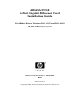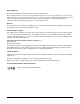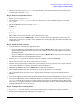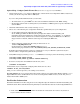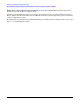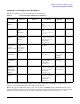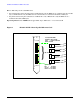AB545A PCI-X 4-Port Gigabit Ethernet Card Installation Guide
Hardware and Software Installation Procedure
Step 4: Prepare to install the software
5
• When the system is up, log in as root and verify that the card and its hardware path are displayed by
executing the command: ioscan.
Step 4: Prepare to install the software
• Ensure you are logged in as root.
• Check that the /usr/bin, /usr/sbin and /sbin directories are in your PATH using the command:
echo $PATH
• Check the HP-UX version by entering: uname -r
# uname -r
B.11.11
or
B.11.23
The version must be B.11.11 for 11i v 1.0 or B.11.23 for 11i v 2.0.
• Check the Release Notes for IEther-00 to see if you need to install any appropriate patches for your
system. Release Notes are available on the worldwide web at http://docs.hp.com under Networking and
Communications.
Step 5: Install the latest software.
• Load the software media into the appropriate drive.
— If you are adding the Gigabit Ethernet software bundle (IEther-00) for 11i v 1.0, you can get the
Gigabit Ethernet software bundle on the December 2004 (or later) OE and/or Application Software
distribution media.
— If you are adding the Gigabit Ethernet software bundle (IEther-00) for 11i v 2.0, you must use the
September 2004 (or later) OE distribution media.
• Run the swinstall program to install the software using the command: swinstall.
• Change the host name after “Source Host Name,” if necessary.
• Click the Source Depot Path to identify the registered depot for the appropriate source depot path and
activate the OK button to return to the Software Selection Window.
• Highlight the 1000Base-T software IEther-00 (for cards such as AB545A).
• Choose Mark for Install from the “Actions” menu to choose the product to be installed.
• Choose Install from the “Actions” menu to begin product installation and open the Install Analysis
Window.
• Activate the OK button in the Install Analysis Window when the Status field displays a “Ready” message.
• Activate the YES button at the Confirmation Window to confirm that you want to install the software.
swinstall loads the fileset, runs the control scripts for the filesets, and builds the kernel. This should
take about 3 to 5 minutes. When the status field indicates Ready, click Done. A Note Window then opens.
Click the OK button to reboot the system.
Step 6: Configure the card using SAM
• Log in as root and verify that the card and its hardware path are displayed by entering: ioscan.
• Run the System Administration Manager by entering: sam.