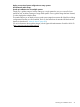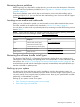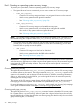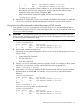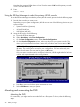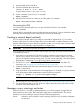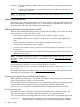HP-UX 11i v3 Installation and Update Guide, March 2014
WARNING Indicates something out of the ordinary, but not fatal. The warning might require action
from you.
NOTE Indicates useful information you must take note of, but not fatal. The note does not
require action from you.
NOTE: For information about harmless messages currently known to appear, see “Messages you
can ignore” (page 74).
Special considerations
In this section, you will find several situations and scenarios that you must give careful consideration
before cold-installing or updating to HP-UX 11i v3. These situations might affect the decisions you
make during the next steps in the cold-install and update process.
Reducing downtime using Dynamic Root Disk
With the HP-UX system administration toolset, Dynamic Root Disk (DRD), you can clone an HP-UX
system image to an inactive disk. Then you can:
• perform system maintenance on the clone while your HP-UX 11i system is online
• update from an older version of HP-UX 11i v3 to HP-UX 11i v3 March 2009 (Update 4) or
later
• quickly re-boot during off hours once the desired changes have been made
• utilize the clone for system recovery, if needed
• provision a new system by moving a clone of an LVM-managed root on which drd rehost
has been run
• automatically synchronize the active image and the clone, eliminating the need to manually
update files on the clone
NOTE: Rehosting capabilities for HP-UX 11i v2 are different than for those of HP-UX 11i v3. For
information, see the Dynamic Root Disk A.3.* Administrator's Guide (http://www.hp.com/go/
drd-docs).
DRD supports both HP Logical Volume Manager (LVM) and Veritas (VxVM) root volumes, except
where specifically noted above, and runs on both HP-UX 11i v2 and v3.
For information about using a drd clone for creating an OS recovery image, see “Choosing drd
clone” (page 25).
The HP-UX Dynamic Root Disk website at http://www.hp.com/go/drd provides a product overview,
download links, documentation links, and installation instructions.
Securing your system when installing and updating
When installing and updating, you can harden your system by choosing from a variety of security
levels to ensure that your system is in a secured state.
HP-UX Bastille provides customized lockdown on a system-by-system basis by encoding functionality
similar to Bastion Host and other hardening and lock-down checklists. HP-UX Bastille
(HPUXBastille) is included as recommended (default-installed) software on the OE DVD.
Choosing security levels
The Install-Time Security (ITS) options include the HP-UX Bastille security lock-down engine. The
interactive GUI helps you select the configuration that meets your operational needs.
You can choose from four preconfigured levels of security, each with an incrementally higher level:
Sec00Tools Installs the security infrastructure. Does not implement any security changes
during installation or updating, but ensures the required software is installed.
30 Before you begin