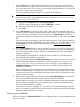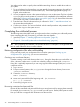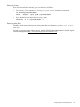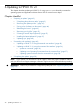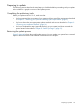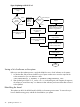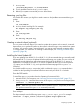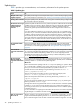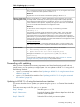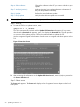HP-UX 11i v3 Installation and Update Guide, March 2012
Step 4: Select software Choose the software in the OE you want to include in your
update.
Step 5: Analysis (preview) Analyze (preview) your update selections to determine if
they can be updated successfully.
Step 6: Update Perform the actual software update.
Step 7: Verify update Verify that the software update was successful.
TIP: With this TUI, you use the Arrow, Tab, Space, and Return keys to navigate.
Step 1: Start-up
a. To start the TUI for an update session, enter:
update-ux -i -s /dvdrom
The TUI is automatically invoked and the Update-UX Overview tab appears. If any screen
other than the Overview tab appears, press 1 to display the Overview tab. This tab provides
an overview of the update process. Follow the numbered tabs to update the OE.
Use the navigation legend at the bottom of each screen to navigate and select options on this
TUI.
Figure 3 Overview Screen
b. After reviewing the information on the Update-UX Overview tab, enter n (next) to proceed to
the Source Selection tab.
Step 2: Select source
The Source tab appears. The Source tab displays a list of registered source depots on the local
host system.
50 Updating to HP-UX 11i v3