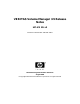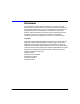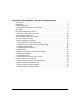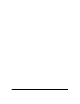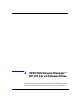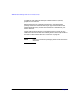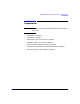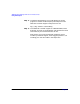VERITAS Volume Manager 3.5 Release Notes (August 2003)
VERITAS Volume Manager™ HP-UX 11i v2 Release Notes
Using VRTSexplorer
Chapter 1 5
Using VRTSexplorer
The VRTSexplorer program can help VERITAS Technical Support
engineers diagnose the cause of technical problems associated with
VERITAS products. You can download this program from the VERITAS
FTP site or install it from the VERITAS Installation CD. For more
information, consult the README file in the support directory on the
VERITAS Installation CD.
Downloading VRTSexplorer from the Web
If you have access to the Internet, you can use the VRTSexplorer
program to assist Technical Support in diagnosing the cause of your
technical or software problem as follows:
Step 1. Use a web browser or the ftp program to download the
VRTSexplorer program at the following URL:
ftp://ftp.veritas.com/pub/support/vxexplore.tar.Z
Save the file to a temporary directory such as /tmp as shown in
these instructions. If you download the file to a different
directory, substitute its path name for /tmp throughout.
Step 2. Log in as root on the affected system, and use the following
commands to extract the contents of the downloaded file to the
directory /tmp/VRTSexplorer:
# cd /tmp
# zcat vxexplore.tar.Z | tar xvf -
Step 3. Run the VRTSexplorer program located in the VRTSexplorer
directory by entering the following command:
# /tmp/VRTSexplorer/VRTSexplorer
Step 4. When VRTSexplorer prompts you for a destination directory
for the information that it collects, press Return to accept the
default directory /tmp, or enter a path name of your own
choice. VRTSexplorer writes the results of its investigations to
a compressed tar file named
VRTSexplorer_casenumber_hostname.tar.Z in the specified
directory.