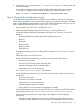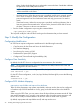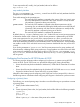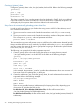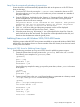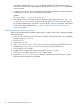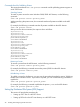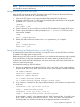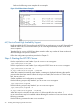HP CIFS Server Administrator Guide Version A.02.04.04 (5070-6710, October 2011)
Setup Client for automatically uploading of printer drivers
Printer driver files can be automatically uploaded from disk to the printers on a HP CIFS Server.
Here are the steps:
1. Connect to CIFS Server by running the \\[server name] command or browse to CIFS
Server through Network Neighborhood.Make sure you are connected as a member of
the printer admin list.
2. From the CIFS Server, double click on the "Printers" or "Printers and Faxes" folder. A list of
printers available from your CIFS Server will be shown in the folder. Viewing the printer
properties will result in the error message:
The printer driver is not installed on this computer. Some printer
properties will not be accessible unless you install the printer
driver. Do you want to install the driver now?
3. Click "no" in the error dialog and the printer properties window will be displayed.
4. Click on the 'Advanced' tab, then the 'New Driver..." button.
5. Select the printer driver e.g. HP LaserJet 5i. You will be asked for the driver files. Give the
path where the driver files are located. The driver files will be uploaded from the disk, and
stored into the subdirectories under the [print$] share.
Publishing Printers in an MS Windows 2000/2003 ADS Domain
Publishing printers makes HP CIFS Server printers searchable in an Microsoft Windows 2000/2003
ADS domain. If a Windows client is a domain member of the ADS domain, that client can search
for the printer and install it.
Setting up HP CIFS Server for Publishing Printers Support
Use the following procedures to set up an HP CIFS Server for publishing printers support:
1. Create the printer shares for each printer and a [printers] share in the smb.conf file.
The following is an example of a [printers] share:
[printers]
path = /tmp
printable = yes
browseable = yes
See the following example for setting up a specific printer share, where lj1005 is the name
of the printer:
[lj1005]
path = /tmp
printable = yes
2. Create a [print$] share in the smb.conf file and set the path parameter to a directory named
/etc/opt/samba/printers. See the following example:
[print$]
path = /etc/opt/samba/printers
use client driver = no
browseable = yes
guest ok = yes
read only = yes
write list = netadmin
Step 3: Modify the Configuration 25