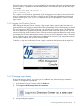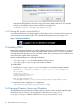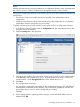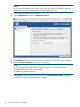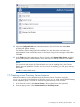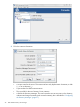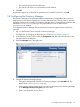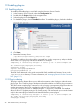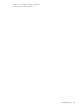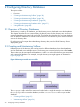HP-UX Directory Server Administrator Guide HP-UX Directory Server Version 8.1 (5900-3098, May 2013)
When the login screen opens, you are prompted for the username, password, and Administration
Server location. It is possible to send the Administration Server URL and port with the start script.
For example:
/opt/dirsrv/bin/hpds-idm-console -a
http://localhost:9830
The a option is a convenience, particularly if you are logging into a Directory Server for the first
time. On subsequent logins, the URL is saved. If you do not pass the Administration Server port
number with the hpds-idm-console command, then you are prompted for it at the Console
login screen.
1.4.1 Logging into Directory Server
After starting the Directory Server Console, a login screen opens, requiring the username and
password for the user logging in and the URL for the Administration Server instance being accessed.
The user logged in at the Console is the user who is binding to Directory Server. This determines
the access permissions granted and allowed operations while access the directory tree. The user
account used to log into the Directory Server Console can make significant differences in the access;
for example, the Directory Manager has access to every user and configuration entry in Directory
Server, while the admin entry created during installation has access to only configuration entries,
not user entries. Regular user accounts are more limited.
To bind to, or log into, the Directory Server, supply a username and password at the login box.
1.4.2 Changing login identity
At any time during a session, you can log in as a different user, without having to restart the
Console. To change the login identity:
1. In the Directory Server Console, select the Tasks tab.
2. Click Log on to the Directory Server as a new User.
3. A login dialog box appears.
1.4 Starting the Directory Server Console 21