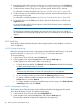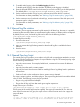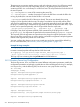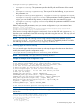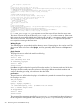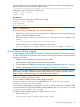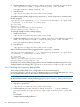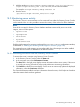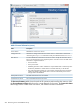HP-UX Directory Server Administrator Guide HP-UX Directory Server Version 8.1 (5900-3098, May 2013)
4. Enter the full path and file name for the directory to use for the access log in the Log File field.
The default path is /var/opt/dirsrv/slapd-instance_name/log/access.
5. Set the maximum number of logs, log size, and archive time period.
For information on these parameters, see “Defining a log file rotation policy” (page 508).
6. Set the maximum size of combined archived logs, minimum amount of free disk space, and
maximum age for a log file.
For information on these parameters, see “Defining a log file deletion policy” (page 509).
7. Click Save.
The logconv.pl Perl script reports the statistical information retrieved from the access log. For
more information on logconv.pl, see the HP-UX Directory Server configuration, command, and
file reference.
14.1.4 Errors log
The errors log contains detailed messages of errors and events the directory experiences during
normal operations.
CAUTION:
If the Directory Server fails to write to the errors log, the server sends the message to syslog and
exits.
14.1.4.1 Viewing the errors log
To view the errors log:
1
1. In the Directory Server Console, select the Status tab.
2. In the navigation tree, expand the Log folder, and select the Errors Log icon.
A table displays a list of the last 25 entries in the errors log.
• To refresh the current display, click Refresh. Select the Continuous checkbox for the display
to refresh automatically every ten seconds.
NOTE:
Continuous log refresh does not work well with log files over 10 megabytes.
• To view an archived errors log, select it from the Select Log pull-down menu.
• To specify a different number of messages, enter the number of lines to view in the Lines
to show text box, and click Refresh.
• To display messages containing a specified string, enter the string in the Show only lines
containing text box, and click Refresh.
14.1.4.2 Configuring the errors log
There are several configuration settings for the errors log, including where the directory stores the
log and what information the directory includes in the log. To configure the errors log:
1. In the Directory Server Console, select the Configuration tab.
2. In the navigation tree, expand the Logs folder, and select the Errors Log icon.
The errors log configuration attributes are displayed in the right pane.
3. Select the Errors Log tab in the right pane.
4. To enable error logging, select the Enable Logging checkbox.
Clear this checkbox to keep the directory from maintaining an errors log. Error logging is
enabled by default.
1. If the Directory Server fails to write to the errors log, the server sends the message to syslog and exits.
14.1 Viewing and configuring log files 511