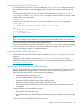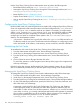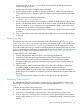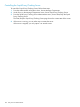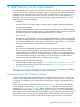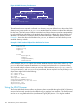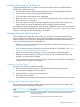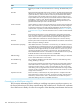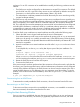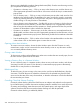Internet Express for Tru64 UNIX Version 6.10 Administration Guide (5900-1418, March 2011)
See the comments in the squid.conf file for more information on setting passwords for
Cache Manager operations.
A URL is required only for the Refresh Object operation.
5. Use the Operation list box to select an operation and click on Submit. Only the Shutdown
Cache and Refresh Object operations perform an action; the rest display statistical information
only.
6. Restart Squid with the following command line:
/sbin/init.d/squid_8080 restart
7. When a Squid Proxy/Caching Server operation completes, a statistics report or status screen
appears. Use the Submit button at the top of the page to refresh the statistical information for
the current operation (shown in the list box), or request another statistics report by choosing
an operation from the list box and clicking on Submit.
To return to the Cache Manager Interface form, choose Empty Form from the list box and click
on Submit.
8. Click on Reset at the bottom of the Cache Manager Interface form to reset to the default settings
on the form.
Rotating Log Files
The Administration utility lets you control whether Squid will rotate the log files (access.log,
cache.log, and store.log) once per day. When you rotate the log file s, each log file in the
Squid log directory (usr/internet/squid/logs) is renamed with the appropriate .n suffix.
The Rotate Logfiles option lets you specify the maximum number of rotated log files that are saved.
Daily and combined status reports are generated after the log files are rotated. You can view these
reports using the Display Access Statistics option (see Section : Displaying Access Statistics).
To rotate log files, follow these steps:
1. From the Administration utility Main menu, choose Manage Components.
2. Under Proxy on the Manage Components menu, choose Squid Proxy/Caching Server.
3. From the Squid Proxy/Caching Server Administration menu, choose Rotate log files.
The Rotate Logfiles page shows the current state of the log files rotation and the number of
log files to save.
4. Choose Enable to rotate the indicated number of log files. When the log files have been
successfully rotated, the Administration utility displays a confirmation message.
To change the number of saved log files, type over the number in the Number of Logfiles to
Save box and choose Modify. The next time log files are rotated, the new number of files will
be saved.
Choose Reset to clear the number of log files and Disable to turn off logfile rotation.
Displaying Access Statistics
The Administration utility lets you display a summary of proxy statistics based on data from the
current logfile or from data saved when the log files were last rotated (see Section : Rotating Log
Files).
To display access statistics, follow these steps:
1. From the Administration utility Main menu, choose Manage Components.
2. Under Proxy on the Manage Components menu, choose Squid Proxy/Caching Server.
3. From the Squid Proxy/Caching Server Administration menu, choose Display Access Statistics.
A status report named squid_access_log.tcl is displayed providing a summary of proxy
statistics.
Squid Proxy/Caching Server Administration 193