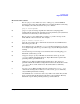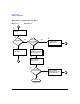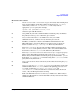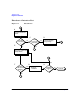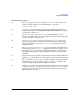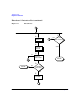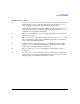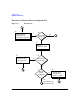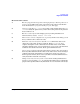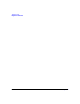HP-UX IPv6 Transport Administrator's Guide for TOUR 2.0 (April 2004, rev 2)
Troubleshooting
Diagnostic Flowcharts
Chapter 4 39
Flowchart 2 Procedures
A. Execute ping to remote IPv6 “host name”. Using ping, send an ICMPv6
message to the remote host with which you are having problems connecting.
For example, the remote host name is hpindon. Enter:
ping -f inet6 hpindon
B. ping successful? A message is printed on stdout for each ping packet
returned by the remote host. If packets are being returned, your system has
network level connectivity to the remote host.
C. Execute ping to remote IPv6 address. Using ping, send a message to the
IPv6 address of the remote host. For example,
ping -f inet6 8:7:6:5:4:3:2:1
D. Network unreachable? If so, examine the status of the local LAN interface
first. If not, proceed to F.
E. Local LAN interface up? Execute ifconfig on the local interface to be sure
it is configured up. If it is not, go to G. If it is up, call your HP representative
for help.
F. Command hangs? If a message is not returned after executing ping, go to
Flowchart 4, otherwise go to H.
G. Configure interface up. If you find the local interface is not up, execute
ifconfig with the appropriate flags set. Begin Flowchart 2 again. If the
problem persists, go to Flowchart 4.
H. Unknown host? (Error= Unknown host <hostname>?) If so, there is a
problem with the IPv6 address configuration for the host <hostname> in the
/etc/hosts file or on the name server. Go to Flowchart 3. Otherwise,
proceed to I.
I. No route to host? (Error= Sendto: No route to host?) Use netstat -rn to
examine the routing table. If there is no route to host, go to J. Otherwise,
call your HP representative for help.
J. Check IPv6 Router or add route table entry. Add a route table entry to that
host, or ensure that the IPv6 router advertises correct prefixes. Then try
Flowchart 2 again. If the problem persists, go to Flowchart 6.