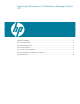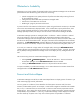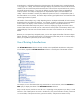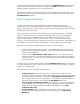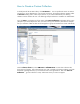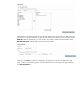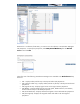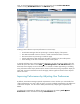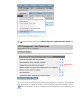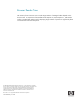Improving Performance in Virtualization Manager Version 4.0
Table Of Contents
Obstacles to Scalability
Attempting to view large numbers of managed nodes in the Virtualization Manager tool can decrease
performance because the following tasks are too time consuming:
• Central management server (CMS) collection of performance data and processing of events
for the nodes being viewed
• CMS generation of the HTML that represents the managed nodes
• Transmission of the HTML over the network
• Rendering of a page by the client web browser
A practical limit for a fast CMS and a fast browser system with good network connectivity to the CMS
seems to be 500 simultaneously displayed nodes. Fewer nodes further improve performance, while
larger numbers degrade performance. As the number of managed nodes in HP Systems Insight
Manager (HP SIM) increases, the ability to show all of them in Virtualization Manager decreases.
Virtualization Manager operates on managed nodes in a collection. When a collection is selected
(the current collection is shown as the subtitle of the Virtualization Manager window banner),
Virtualization Manager takes the managed nodes out of the collection, discovers ancestor nodes, and
then discovers all their descendant nodes. The types of ancestors discovered depend on the selected
perspective. The All VSE Resources collection defaults to the Physical and Virtual perspectives and
discovers enclosures from blades, complexes from nPartitions, VM hosts from VM guests, and so on.
As a result, on a CMS with a large number of managed nodes, selecting the All VSE Resources
collection displays everything that falls within the criteria of the queries inside it. Typically, this means
that, by default, entering Virtualization Manager results in the display of every managed node in HP
SIM.
The two main entry points into Virtualization Manager are as follows:
• Selecting Tools Æ VSE Management… from the HP SIM menu. This action launches
Virtualization Manager with the All VSE Resources collection selected.
• Clicking the All VSE Resources collection in left pane of the HP SIM window.
To improve scalability in Virtualization Manager, use or create collections that contain subsets of the
managed nodes in the All VSE Resources collection.
Fan-out and Auto-collapse
Virtualization Manager uses the fan-out and auto-collapse features to display systems of interest to you
while maintaining high levels of performance.
For every system in a collection, fan-out identifies all of that system’s ancestors and, from those
ancestors, all descendant systems. For example, a virtual machine might be contained within a blade
that, in turn, is contained within an enclosure that is in both a Virtual Connect (VC) Domain and VC
Domain Group. Then, starting from the VC Domain Group, multiple VC Domains, multiple enclosures,
multiple blades, may be added in. In this way, Virtualization Manager creates displays that include
the entire hierarchy of systems even if only a few of those systems are specified in a collection.