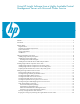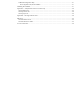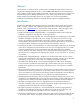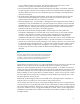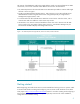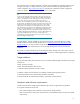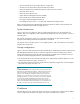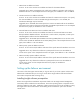Using HP Insight Software from a Highly Available Central Management Server with Microsoft Cluster Service
9
Installing the ProLiant Support Pack
Install all appropriate components from the ProLiant Support Pack (PSP) relevant to your system. Be
sure to include the component “HP Insight Management Agents for Windows Server 2003”.
Activating the HP cluster MIB agents
The HP Cluster MIB Agents provide information about your cluster through SNMP. It is a prerequisite
for HP SIM that these MIB agents be installed on your cluster to discover and identify itself as a
cluster, as well as recognizing its systems as such.
To activate the HP Cluster MIB Agents on each system:
1. From the Control Panel, select “HP Management Agents”. The HP Management Agents for Servers
window appears.
2. Select the Services tab.
3. Under the Inactive Agents: list box on the right side, double-click Clustering Information to add it to
the Active Agents list box on the left side.
Note: You might need to scroll down to the bottom of the Active Agents list box to ensure and
verify that Clustering Information has been added to the list.
4. Click OK to apply the update and Yes to restart the management agents.
Installing the Microsoft SQL Server 2005 Enterprise Edition
The Microsoft SQL Server 2005 Enterprise Edition is required for the installation of Insight software
components to be highly available. If you already have an instance of Microsoft SQL Server 2005
Enterprise Edition installed, you can create the VSE Management Software database and attach it to
the existing server.
This section provides step-by-step instructions for installing the Microsoft SQL Server 2005 Enterprise
Edition on the cluster systems. You may also refer to the Microsoft SQL Server 2005 Failover
Clustering white paper at http://www.microsoft.com/downloads (search for “SQL Server 2005 Failover
Clustering”) for additional information.
This section of the white paper assumes that you already have a working two-system cluster with at
least two free logical drives: one for the Microsoft SQL Server 2005 data files and another for the
Insight software components program files.
1. Follow recommended procedures to configure Microsoft Distributed Transaction Coordinator on a
Windows Server 2003 cluster for each node. For details, refer to the articles “How to configure
Microsoft Distributed Transaction Coordinator on a Windows Server 2003 cluster” (navigate to
http://support.microsoft.com, and search for “How to configure Microsoft Distributed Transaction
Coordinator on a Windows Server 2003 cluster”), and “How to enable network DTC access in
Windows Server 2003” (navigate to http://support.microsoft.com, and search for “How to enable
network DTC access in Windows Server 2003”).
2. Begin installing Microsoft SQL Server 2005 from the system that currently owns all the shared disks
in the cluster. This server is referred to as the primary node for the remainder of this section.
3. Follow the setup process. When the System Configuration Check window appears, ensure that
each node is validated. Wait for the check to complete, and resolve any errors or warnings
reported.
4. When the Components to Install window appears, select SQL Server Database Services, Create a
SQL Server failover cluster, and click Advanced. The Feature Selection window appears.
5. Open Client Components, select Management Tools and Connectivity Components.