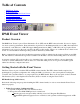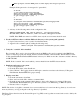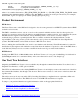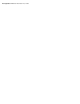Event Information Tools: IPMI Event Viewer
Table of Contents
IPMI Event Viewer
Product Overview
Getting Started with the Event Viewer
Product Environment
One Tool, Two Interfaces
Command Line Interface (CLI)
Graphical User Interface (GUI)
IPMI Event Viewer
Product Overview
The IPMI Event Viewer is part of Event Information Tools (EIT) and the HWE software bundle. It is used to display
low-level system log information. Event information is generated on the Management Processor (MP), then transferred
and archived on the Windows or HP-UX Support Management Station (SMS), or HP-UX by the log acquirer. Event
information is also logged on the local system by the ia64_corehw monitor. These tools combined allow collection and
review of event data that is much larger than possible in the memory-limited MP.
Both a command line and web-based graphical user interface (GUI) are included in the design for Windows and HP-
UX. The interfaces will mimic the log viewer available from the MP, so that new field training will not be necessary.
A customer engineer (CE) could use this tool to determine if any components have failed or are not functioning
correctly. A system administrator could use this tool to determine what processors in a given cell within a given
cabinet are currently configured and active.
Getting Started with the Event Viewer
The Event Viewer is part of both the EIT and HWE software bundles. The EIT software bundle setup involves
updating the Log Acquirer configuration file, adding the SMS tools directory to the system path and verifying the
"eventdef" file is installed. There is no setup required for the HWE bundle. Refer to the user guide for the Command
Line Interface (CLI) or the Graphical User Interface (GUI) for details on using the Event Viewer.
EIT Bundle Setup (SMS releases)
Perform the following setup steps after installing the EIT software bundle, in order to ensure that the Event Viewer
functions properly:
1. Update Log Acquirer Configuration File.
1. Open the configuration file in an ASCII text editor.
2. Encrypt the remote BMC IPMI password as mentioned:
Run the password encryption utility which is located at C:\Program Files\Hewlett-
Packard\EIT\opt\bin\encryptpasswd.exe on Windows and /opt/smstools/bin/encryptpasswd on HP-
UX.