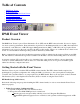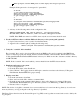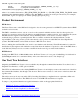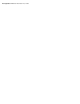Event Information Tools: IPMI Event Viewer
When prompted, enter the IPMI password. This displays the encrypted password.
Example: If the password to be encrypted is "passwd123",
On HP-UX:
$ /opt/smstools/bin/encryptpasswd
Enter the Password: <type passwd123>
Encrypted Password: a1b2c3d4e5f6g7f8g9h
Do you encrypt again (Y/N) : n
$
On Windows:
$c:\Program Files\Hewlett-Packard\EIT\opt\bin\encryptpasswd
Enter the Password: <type passwd123>
Encrypted Password: a1b2c3d4e5f6g7f8g9h
Do you encrypt again (Y/N) : n
$
3. Add any of the following entries in the configuration file:
REMOTE_SYSTEM_PASSWD <BMC name/IP address> <encrypted-password>
MP=<BMC Name>,<BMC IP Address>,<IPMI User Name>,<Encrypted Passwd>
NOTE: If the IPMI user name is not NULL, then only the second format should be used.
2. Use the ASCII text editor to add the SMS tools directory to the system path (optional).
1. Open C:\autoexec.bat (or run "sysedit" from the Run menu)
2. Append to the command path by adding the following entry:
PATH=C:\Program Files\Hewlett-Packard\EIT\opt\bin;%PATH%
3. Verify the "eventdef" file is installed.
The "eventdef" file is used to decode raw E0 events from IPMI log files and is required for the IPMI Event
Viewer to function properly. By default, the file is installed with the software bundle. The file must be in the
"C:\Program Files\Hewlett-Packard\EIT\var\data\" directory for Windows and the "/var/smstools/data" directory
for HP-UX SMS.
NOTE: If the "eventdef" file is not installed, you must install it from the EIT software bundle.
4. Shutdown and restart your system.
1. Close all applications.
2. From the Start menu, select Shut Down.
3. Select "Restart". The logging daemons will begin to transfer event data to the directory C:\Program
Files\Hewlett-Packard\EIT\var\log upon startup.
5. Display event data.
1. From the start menu, select Run.
2. Enter 'cmd' and click OK to initiate a command shell.
3. From the prompt in the command shell, change to the log file directory by entering 'C:\Program
Files\Hewlett-Packard\EIT\var\log' for Windows systems or 'cd /EIT/var/log' on HP-UX systems.
4. Execute 'slview -f <logfile>'.
NOTE: The 'slview -f <logfile>' command does not necessarily have to be run from the log directory: it can be run
from any directory, as long as the path to the log directory is specified.
The Event Viewer then decodes the Forward Progress Log (FPL) event logs that are created and stored to disk by the
Log Acquirer.