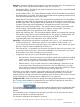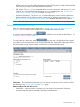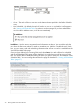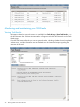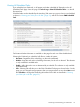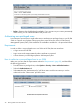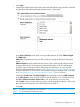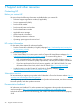HP-UX Software Assistant Administration Guide (5900-3003, March 2013)
Analyzers – Select the checkbox for all analyzers you want used in this report. If no analyzers are
selected, SWA will run with the default analyzers: QPK, SEC, and PCW.
• Quality Pack (QPK) – The Quality Pack analyzer detects the revision of the current QPK bundle
and selects available updates.
• Security Bulletins (SEC) – The Security Bulletins analyzer will list all detected security bulletins
that might apply to your system. These are announcements from HP regarding potential security
issues and recommended actions to resolve them.
• Patches that Fix Critical Issues (CRIT) – This analyzer detects patches that fix critical problems.
Problems are categorized as critical based on the severity of the problem, not how likely the
problem might occur. Critical problems include system panics or hangs, process failures, data
corruption, severe performance degradation, and application-specific critical issues.
• Patches with Critical Warnings (PCW) – This analyzer detects installed, active patches with
critical warnings. These patches might cause or expose a critical problem. The newest
recommendable patch in the supersession chain will be reported.
• Patches with Warnings (PW) – The PW analyzer detects installed, active patches with warnings.
These patches might cause or expose adverse behavior. This category includes patches with
critical warnings (PCW) and those with noncritical warnings (PNW). The newest
recommendable patch in the supersession chain will be reported.
Ignore Files – All ignore files indicated here correspond to the ignore_file extended option.
• Enable user ignore file – Checking this option will cause SWA to use the $HOME/.swa/
ignore file on the CMS when running its report. If you select this option and no user ignore
file exists, SWA will create a template ignore file for you.
• Other ignore files – It is possible to use more than one ignore file when running a report. Enter
as many ignore files as you like in the text box, delimited by any white space. If you enter a
file that doesn't exist, SWA will display an error message.
• It might make sense for you to ignore the following types of issues:
Manual actions – SWA can't detect if security bulletin manual actions (other than installing
specific versions of patches or software) have been taken, so after applying a manual
action, add it to an ignore file to track that the action has been taken.
◦
◦ Deferred actions – If you've made a decision to defer addressing a particular issue for
some period of time, after taking into account the risk of not addressing it, you might
wish to add it to an ignore file until the issue is revisited or fixed. Be careful not to forget
about these types of issues, since SWA will stop warning about them.
HP advises you to include comments in ignore files explaining who added an issue, why, and
when. Auditors are likely to want this information documented and traceable. The ignore file
template includes comments with instructions regarding syntax and how to add an issue. You must
use the Issue ID given in the Detail report to identify issues in an ignore file.
Configuration Files – SWA commands are capable of accepting extended options from configuration
files. You may specify additional configuration files in this text field, separated by white space.
See “Extended options” (page 7) for more information.
The Load button accesses the specified configuration files to populate the HPSC
Account Information fields User ID and Password, and the Networking proxy under Advanced
Options.
HP recommends using a configuration file to specify your HPSC user ID and password. Values
entered via the GUI are not automatically saved.
The Windows configuration file template is located at
C:\Program Files\HP\HP-UX Software Assistant\swa.conf.template
Generate report 31