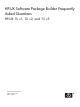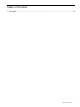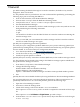HP-UX Software Package Builder Frequently Asked Questions HP-UX 11i v1, 11i v2, and 11i v3
1 General
Q1: While running the SPB GUI through an X window emulator, the border of my window
disappears. How can I fix this?
A1: The problem is due to Java behavior. You can workaround this problem by performing the
following steps prior to invoking the SPB GUI:
1. From an xterm window, start the Motif Window Manager.
2. Select Window manager from the Reflection-X Settings menu.
3. Verify that the Allow remote window manager option is selected.
4. Exit the Motif Window Manager.
5. From the HP-UX command line, invoke a window manager (such as mwm) and run it in the
background using the following commands:
% mwm
% spb
You should now be able to run the SPB GUI from an X-window without encountering the
window manager issue.
6. Once you exit SPB, you can terminate the window manager and the X-window emulator
will use its window manager once again.
Q2: Why am I experiencing performance problems?
A2: It may be a Java configuration problem. Make sure your system is achieving optimal Java
performance by running the HPjconfig tool to tune the kernel and list any Java-specific patches
that are needed. To access the latest Java configuration information:
1. Go to the HP Java Web site at http://www.hp.com/go/java.
2. Locate the section on HPjconfig for tuning HP-UX kernel parameters.
3. Install Java-specific patches as needed.
Q3: Why does Java cause my X-windows emulator (Reflection) to lose window-manager control?
A3: The problem may be related to the setting in the Windows manager options in Reflection.
Set-up the window manager as follows:
1. From the Settings menu, select Window Manager.
2. Change the following settings:
Window Mode = Microsoft Windows Desktop
Window Manager = Microsoft Windows
Options = Allow Remote Window Manager and Allow client-specified window position
3. Exit
Q4: Why does not a mouse double-click always have typical behavior when I am editing attributes?
A4: Java Swing behavior may create navigational inconsistencies. These inconsistencies can
potentially lead to data loss. To correct this problem, perform the following steps:
1. Open the X Client Manager window.
2. Select Mouse from the Settings menu.
3. Check which setting is selected for Middle button emulation:
If this options is set to Disable, you do not need to complete the remainder of these steps.
Or
If this options is set to Left Button + Right Button, proceed to Step 4.
4. In the Middle button detection speed section, adjust the slider bar to the far right
to Fast setting.
5