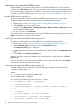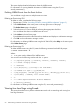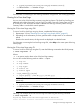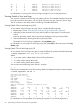Administrator's and User's Guide for SFM HP-UX 11i v3 September 2012
This section addresses the following topics:
• “Launching Evweb for viewing WBEM indications” (page 61)
• “Searching for the subscribed WBEM events” (page 62)
• “Viewing summary information about WBEM events” (page 63)
• “Viewing detailed information about WBEM events” (page 63)
• “Deleting WBEM Events from the Event Archive” (page 64)
NOTE: Evweb enables both administrators and non-administrators to search and view WBEM
events. However, only administrators can delete WBEM events.
The Event Viewer enables you to view, search, and delete WBEM events that are present in the
Event Archive. It also enables you to view both detailed and summary information of WBEM events.
You can also search for WBEM events stored in the Event Archive using the advanced search
feature. To enhance search results, the Event Archive is divided into Current and History Event
archive. By default, the Current event archive contains the latest events that are generated on an
HP-UX 11i v3 system.
The events stored in the Current event archive are automatically moved to the History Event Archive
based on the following parameters, which ever occurs first:
• The events are older than 10 days.
• The page size of the Current event archive is greater than 100.
• Events older than 365 days are purged from the history event archive. This results in a phased
elimination of old events.
These values are defined as XML elements surrounded by <EvwebDBConfig> tag in /var/opt/
sfm/conf/DBConfig.xml. If they are changed, enter the following command at the HP-UX
prompt:
# sfmconfig -c /var/opt/sfm/conf/DBConfig.xml
Launching Evweb for viewing WBEM indications
You can launch Evweb either through the CLI or through the HP SMH GUI.
To launch Evweb using the CLI, enter the following command at the HP-UX prompt:
# evweb eventviewer –L
To launch Evweb for viewing WBEM indications using the HP SMH GUI, complete the following
steps:
1. Log in to the HP SMH.
To log in to HP SMH, enter http://<hostname>:2301 in the address bar of the Web
browser. The HP SMH login screen is displayed.
2. Enter your user name and password in the appropriate text boxes.
3. Click Sign In on the login screen.
The HP SMH home page is displayed.
4. Select Logs in the main menu.
The Logs page is displayed. This page displays the applications that are plugged in to HP
SMH.
5. Select Event viewer in Evweb.
The Event viewer page is displayed.
You can view and delete WBEM indications using the Event viewer.
Viewing indications using Evweb 61