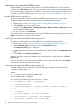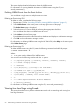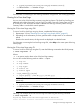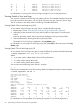Administrator's and User's Guide for SFM HP-UX 11i v3 September 2012
The screen displays detailed information about the WBEM events.
For information on viewing detailed information of WBEM events using the CLI, see
evweb_eventviewer(1).
Deleting WBEM Events from the Event Archive
You can delete a single event or multiple events at a time.
Deleting an Event using GUI
To delete an event, complete the following steps:
1. Repeat steps 1-5 from “Launching Evweb for viewing WBEM indications” (page 61).
2. Select Delete Events in the action pane on the top right corner of the page.
The Delete Events page is displayed.
3. Select the event you want to delete by selecting the appropriate check box.
You can delete more than one WEBM event at a time.
4. Select Delete in the List Events page.
Evweb deletes the event from the event archive database and displays a confirmation message.
5. Click OK on the confirmation message window.
For information on deleting WBEM events using the HP SMH GUI, select Help on the action pane
of the Delete Events page.
Deleting an Event using CLI
To delete WBEM events using the CLI, enter the following command at the HP-UX prompt:
# evweb eventviewer -D
Where:
-D is an option used to delete all the WBEM events.
You can also use the following switches with the -D option:
• -e [eq|ne|le|ge|bw][:]<severity level1>[,<severity level2>]
• -v <cevent category names>
• -i <EventID>
• -r[is|be|en|co][:](<string to be searched>)
• -a(<number for age>(:)(yy|mm|dd|hh)
• -t[eq|le|ge|bw] (<mm:dd:yyyy:hh:mi:ss>)[,<mm:dd:yyyy:hh:mi:ss>]
• -s[asc|desc] (<summary list column name>)
• -f
• -n <comma separated Event Archive Numbers>
• -b [history|current]
For information on deleting WBEM events using the CLI, see evweb_eventviewer(1).
Viewing Low Level Logs using Evweb
This section describes how to perform administration tasks such as searching and viewing low
level log information.
64 Administering indications and instances using HP SMH