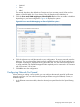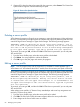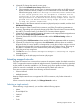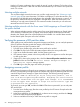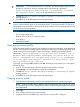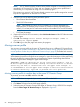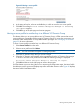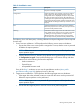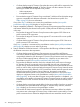HP Virtual Connect Enterprise Manager 7.0 User Guide
IMPORTANT: For VC firmware versions 3.15 and later, you are not able to assign a server
profile to a covered bay. An error message similar to the following is displayed:
Cannot assign server profile because the selected bay is covered.
See “Supported VC firmware ” (page 28) for the latest firmware versions.
4. Click OK. The Virtual Connect Enterprise Manager is executing the request
message appears.
5. Click OK to go to the Jobs page and monitor job progress.
IMPORTANT: VCEM does not report an error or warning message when assigning a profile to
a server with two FlexNIC ports on the same physical NIC. To avoid this situation, see the server
profile details in the VCM GUI to verify the results of the changes you have made and ensure that
you do not have a misconfiguration.
NOTE: VCEM does not display the following server profile information:
• Server profile overall status
• Ethernet, iSCSI, FCoE or FC connection status
• Port mapping
• Allocated bandwidth
Unassigning a server profile
VCEM detects the presence of logical server managers or upper level managers. When performing
this task, a prompt dialog message appears and explains the impact of performing that task from
outside the logical server manager or upper level manager. The following message appears.
IMPORTANT: VCEM has detected you may be using other products, such as
HP Matrix Operating Environment. Unassigning this Server Profile can
make it inconsistent with the upper level manager. It is recommended
to use the upper level manager to Unassign this Server Profile. Type
YES to proceed with this operation.
To proceed, you must type YES, and then click OK. VCEM does not proceed if you cut and paste
YES into the field.
1. From the Server Profiles page, select the assigned server profile to unassign.
2. Click Unassign. You are prompted to confirm the unassignment.
3. Click OK. The Virtual Connect Enterprise Manager is executing the request
message appears.
4. Click OK to go to the Jobs page and monitor job progress.
Copying a server profile
1. From the Server Profiles page, select the server profile that must be copied and assigned.
NOTE: Profiles with NPIV settings edited by upper level managers such as Matrix OE cannot
be copied directly in VCEM. These profiles must be managed through the upper level software
that created them.
2. Click Copy.
3. Enter a unique name for the new server profile.
4. (Optional) Select an available bay to which the new server profile is assigned.
Unassigning a server profile 85