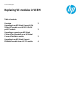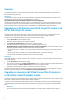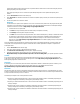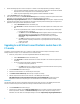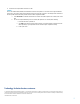Replacing VC Modules
4
5. Perform the following steps if the scenario is to replace a VC module in a horizontally adjacent bay pair hosting VC Manager:
a. Access the Onboard Administrator web interface for the enclosure to verify that the VC Domain link in the bottom
left portion of the screen correctly points to the VC Domain Manager IP address.
b. Perform a Systems Insight Manager discovery against the Onboard Administrator IP address.
6. Click the VC Domains tab from the VCEM home page.
7. Select the same VC Domain, and click Add to VC Domain Group if there is an existing VC Domain Group which meets minimum
requirements. For more information, see the HP Virtual Connect Enterprise Manager User Guide at
http://www.hp.com/go/insightsoftware/docs. Otherwise, click New VC Domain Group. Wait for the job to complete successfully
8. If you kept the server profiles (step 1) unassigned in the VC Domain Group then perform the following steps to assign the server
profiles back to the original VC Domain with replaced VC modules:
a. Click the Server Profile tab from the VCEM home page.
b. Select VC Domain in the first filter and select the VC Domain name (with the replaced VC modules) in the second
filter.
c. For each server profile that was in the VC Domain (now with replaced VC modules) perform the following steps:
i. Ensure that the server is powered off.
ii. Click Move and select the VC Domain Group where the original VC Domain is and select the original
server bay to assign it. See the HP Virtual Connect Enterprise Manager User Guide at
http://www.hp.com/go/insightsoftware/docs for more details. Wait for the job to complete
successfully.
iii. Click Edit and recreate the necessary connections, or assign the existing connections to the new
fabrics and networks, depending on what was done in your replacement scenario. Wait for the job to
complete successfully.
iv. Power up the server.
Upgrading to an HP Virtual Connect FlexFabric module from a VC-
FC module
Upgrading an enclosure to FlexFabric from a VC FC module in a VCEM managed VC Domain requires several steps in both VC
Manager and VCEM. To replace a VC-FC module with an HP VC FlexFabric module:
1. Release any server profile FC connections using WWN identifiers from the VCEM pool (if any).
a. Click the Server Profile tab from the VCEM home page.
b. Select VC Domain in the first filter and select the VC Domain name (with VC FC modules to be replaced) in the
second filter.
c. For each server profile in the selected VC Domain do the following:
i. Ensure the server profile is powered off.
ii. Click Edit and remove any FC profile connections that are associated to the interconnect bays being
upgraded. Wait for the job to complete successfully.
2. Click the VC Domains tab from the home page.
3. Select the VC Domain with the VC FC modules that you want to replace.
4. Click Remove from VC Domain Group. Wait for the job to complete successfully.
5. Follow the steps described in the HP Virtual Connect for c-Class BladeSystem User Guide at
http://h18004.www1.hp.com/products/blades/components/c-class-tech-installing.html according to the current
replacement scenarios such as "Replacing any VC-FC module with an HP VC FlexFabric module" for example.
IMPORTANT:
Omit the server profile and connections reassignment steps described in HP Virtual Connect for c-Class BladeSystem User Guide.
Instead, use VCEM to reassign the server profiles, then reassign the networks and fabrics to the connections.
6. Click the VC Domains tab from the home page.
7. Select the same VC Domain and click Add to VC Domain Group if there is an existing VC Domain Group that meets the
minimum requirements. Otherwise, click New VC Domain Group. Wait for the job to complete successfully. For more
information, see the HP Virtual Connect Enterprise Manager User Guide at
http://www.hp.com/go/insightsoftware/docs.