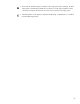ProLiant Essentials Vulnerability and Patch Management Pack Planning Guide
18
Setting up notifications
HP SIM enables you to configure e-mail or pager notifications to alert designated users when
specified events occur in HP SIM.
Understand the notification methods. You will receive much more detailed information if you receive
e-mail notifications rather than pager notifications.
All Vulnerability and Patch Management Pack events are listed in detail in the “Vulnerability and
Patch Management Pack event” appendix in the user guide. Carefully consider your needs to
determine how frequently and for which specific events you want to receive notification. For example,
settings can be configured based on the following criteria:
• Scan completion events—Statistics can be sent for each individual node included in a vulnerability
scan, or a single notification can be sent after the vulnerability scan event has entirely completed,
including statistics for all of the nodes included in the scan.
• Event severity—Notifications can be sent based on the success or failure of events, such as when a
patch deployment event has failed.
• Patch completion events—Statistics can be sent for each individual node included in a patch
deployment, or a single notification can be sent after the patch deployment event has entirely
completed including statistics for all of the nodes included in the deployment. Generally, you will
want to configure notifications only when a patch deployment has failed.
• Acquisition events—Notifications can be sent when updated vulnerability definitions or STAT scan
data has been acquired.
To configure notification settings in HP SIM:
1. Select Options>Events>Automatic Event Handling.
2. Select E-mail Setting to specify settings for sending e-mail notifications, or select Modem Settings to
specify settings for sending pager notifications.
3. Select Options>Events>Automatic Event Handling>Manage Tasks to add or edit an automatic
event-handling task.
4. Click New to configure a new event-handling task, or click Edit to revise an existing task.
5. Complete the wizard screens, designating what specific events will trigger alerts and what
notification method to use.
6. Click Finish to save changes.