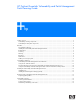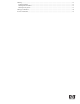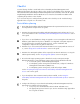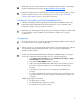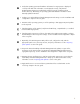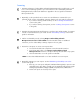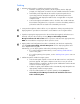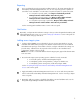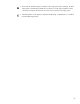ProLiant Essentials Vulnerability and Patch Management Pack Planning Guide
Scanning
1. Determine what types of Vulnerability and Patch Management Pack provided scans you will
use to scan licensed target systems in your environment. See the “Vulnerability and Patch
Management Pack provided scan definitions” appendix in the user guide for information
about provided scans.
2. Optionally, use the provided scans to create new scan definitions customized for your
particular needs. See the “Vulnerability scanning” chapter in the user guide for instructions.
o If you will be scanning virtual machines, see the “
Scanning virtual machines”
section in this guide.
o If you will be scanning client systems, see the “
Scanning client systems” section
in this guide.
3. Determine the appropriate time and frequency to perform scans and the number of systems to
include in each scan based on your needs. See the “
Vulnerability scanning” section in this
guide for information.
4. Perform a vulnerability scan by selecting Diagnose>Vulnerability and Patch
Management>Scan>Scan for Vulnerabilities from the HP SIM toolbar. For additional
instructions, see the “Vulnerability scanning” chapter in the user guide.
5. Review the scan reports. To access scan reports either:
o Access from the VPM scan completion event in the HP SIM events list.
o From the HP SIM toolbar, select Diagnose>Vulnerability and Patch
Management>Scan. View the scan report either by the scan name or by system.
o Click the VPM status icon in the system list in HP SIM.
NOTE: You must have Adobe® Reader 3.x or later installed to view scan reports.
6. Optionally, maintain your scan reports. See the “Maintaining vulnerability scan results”
section in this guide.
o Back up your scan reports and patch entitlement data regularly to preserve scan
and patch history. This data is located at C:\Program Files\HP\Systems Insight
Manager\hpwebadmin\webapps\ROOT\ mxportal\home\STATScanner.
o Delete scan reports as necessary to free space.
7