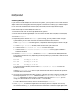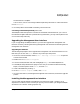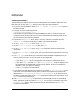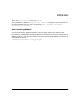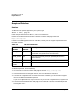HP WebQoS for HP-UX Release Note
HP WebQoS on HP-UX
Installing HP WebQoS
Chapter 112
Installing WebQoS
If you want to install WebQoS on more than one system, you may want to use a local software
depot. Refer to the swcopy(1M) reference page for information on setting up a software depot.
For an overview of Software Distributor (SD) commands, see the sd(5) reference page.
Follow these steps to install WebQoS on HP-UX:
1. Become the root user on the target (destination) system.
2. Mount the CD containing WebQoS. You can mount the disk with sam(1M) or mount(1M).
3. Execute swinstall.
4. Depending on the version of swinstall you are using, you may need to select a target
system before you can view and mark the software bundles to be installed.
If the Target Selection window appears, complete the following steps to select a target:
a. In the Target Selection window, select the line with your hostname.
b. Use the menu Actions:Mark for Install to mark the target.
c. Use the menu Actions:Show Software for Selection to bring up the Software
Selections window.
5. From the Software Selection window in swinstall, select the HP WebQoS bundle.
The product number will vary depending on which product you purchased. It will be one of
the following:
B8311AA HP WebQoS on HP-UX
B8703AA HP WebQoS on HP-UX
B8704AA HP WebQoS on HP-UX
To install the entire bundle, use the menu Actions:Mark For Install to mark the
bundle for install.
Use the Actions:Open Item menu to open the bundle and select individual SD products
or filesets within the bundle.
6. Once you have marked the bundles, products, or filesets you wish to install, proceed with
the analysis phase of swinstall. Choose the menu Actions:Install or Actions:Run
This Job, depending on which menu is available in the version of swinstall you are
using. (You should see one or the other menu — but not both.)
For more detailed instructions, refer to the online help in swinstall.
7. Click [Logfile] to check the logfile after the analysis phase is complete. Correct any
errors before clicking [OK] to continue with the installation. Check the logfile again after