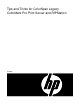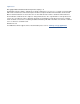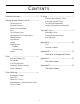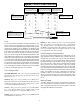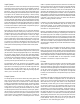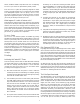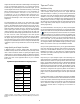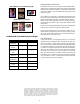ColorSpan Legacy ColorMark Pro Print Server and RIPStation - Tips and Tricks
4
System Control User Interface
Ports
The Port icons reflect the network connections available on your
server, and each port will appear as a unique printer on your
network. The ports are divided into different types. There are ports
for Macintosh, Windows, TCP/IP, NetWare, and DiskDirect (see
diagram and brief description of each below). You can have several
ports of each type, limited by the type of server you own (see your
Print Server User Guide for the limit on your particular server).
Each port can be configured with default settings based on RIP
mode, media and ink selections, etc. It is possible to override these
settings by configuring the print job on your workstation, however.
You can also select a route that any jobs entering the system through
a particular port should take through the system. Be sure to check
your Print Server User Guide or on-line help for more information
on making port configuration changes. Finally, any of the network
ports can be paused. This action causes that port to be unavailable
to users on the network until the port is ‘resumed.’
The 5 Different Ports
AppleTalk/EtherTalk - This port is used by Apple Macintosh
workstations, and will appear as PostScript printers in the
Macintosh Chooser.
WinLink - This port is used for printing across a Windows for
Workgroups, Windows95, or WindowsNT network. The print server
will be in a ColorSpan workgroup with a shared printer (or print-
ers) matching the WinLink port name(s).
NetWare - This port is used for printing across Novell NetWare
3.11 or 3.12 networks. When properly configured, this port will
attach to Novell print servers via Novell’s IPX protocols.
TCP/IP - This port is used for printing across a TCP/IP network
from UNIX-based workstations.
DiskDirect - This port allows the user to access PostScript print
files on the print server’s internal floppy drive or internal hard
drive. Be aware that it is not possible to access input files from the
CD-ROM or external drives. These files should be sent to the server
from your workstation using the ColorSpan Downloader (see ‘The
ColorSpan Downloader’, this document).
Using Routing/Port Configurations
Since you can configure multiple ports for a single printer, you can
setup individual ports for individual users, priorities, and/or job
characteristics. For instance, let’s say you have three designers,
Joe, Bob, and Sally. You know that Sally always does the jobs with
the highest priority, so you will want to set up a port just for her
(you could even call it, “Sally”) that is routed through the highest
priority queues in the system. That way, Sally’s jobs will get
processed and printed first, followed by the jobs from the other
ports. Joe and Bob could also have respective ports to match their
needs, even though all three ports are actually routed to the same
printer. The flexibility of the port configuration and routing is
provided to allow you to customize the operation of your print
server to match the needs of your work environment. Some
experimentation may be needed to find the setup that works best
for you.
Making Changes
To make a change in the routing or configuration of a particular
port, click and hold the mouse button on the icon for the port you
wish to change until the menu for that icon appears, then make
the appropriate selection from the menu.
LaserLine No. 2502 v1.00 Page 5 of 5
Copyright 1996 LaserMaster Corporation All rights reserved
68.3% Free
2,049.3 MB
System Control
Input (queues)
Jobs spooled from network
are queued for RIP processing.
Process
PostScript interpreter prepares
print jobs for output on printer.
Output (queues)
RIP'ed print jobs are
queued for final output.
Ports
This is where print data
from network workstations
spools into the print server.
Printers
The actual ouptut device(s)
connected to your server.
Tracking Log
Detailed information on system and
printer activity is stored by print job.
Information is exportable into tab-
delimited text file on floppy disk.
Attention Queues
Alert you to problems in file(s)
prior to processing/printing.