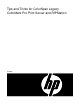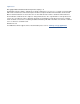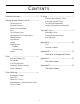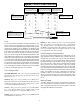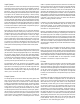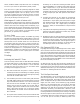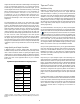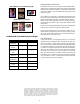ColorSpan Legacy ColorMark Pro Print Server and RIPStation - Tips and Tricks
7
Yellow, and Black needed to reproduce that color. Consequently,
all TRUMATCH spot colors are reproducible by CMYK printers.
Since the TRUMATCH system was specifically designed for CMYK
printers, ColorSpan has built TRUMATCH support into the ColorMark
Color Management System. Users can specify a TRUMATCH color,
and count on getting that color from their printer(s). All major
applications support both systems, so choosing a TRUMATCH color is
just as easy as selecting a Pantone spot color.
What happens if I select a Pantone color?
Applications that support Pantone color selections, when sending
a print job to a CMYK print device, send the process equivalents as
stated in the Process Color Imaging Guide. Consequently, if you
print a job with Pantone spot color specifications, those colors will
print as their process equivalents, not the Pantone spot color. By
selecting TRUMATCH colors, however, you are assured that you will
get the color you specified, not an ‘equivalent.’
TRUMATCH Poster
Two TRUMATCH color selection posters are available by printing
TRUMTCH1.PS and TRUMTCH2.PS from Disk Direct on your print
server. To print these posters, route the Disk Direct port to the
desired printer, click on the Disk Direct icon once with the left
mouse button, select one of the TRUMATCH posters, and click ‘OK.’
Each poster is approximately E/A0 size (36 x 48 inches), and contain
all of the possible TRUMATCH color selections. A TRUMATCH poster is
available for DisplayMaker Pro, DisplayMaker Express, and
DesignWinder. A Trumatch color swatch print is also available for
Halon. This document for the color copier(s) prints as 23 letter-
size pages.
Printing
Achieving the Fastest RIP Times
There are a variety of factors that can affect RIP times. PostScript
can repeat small sections of code numerous times, increasing the
RIP time of a relatively small file. Below is a list of items that
increase RIP times. Avoid them and you will achieve faster
processing and throughput of your files.
1) RIP times increase when the printer is active or when the
ColorMark print server is multi-tasking. For example, spooling
a file while the ColorMark print server is RIPing and printing
other files will increase the RIP time.
2) The ColorMark print server’s virtual memory (VM) should be
set to 5MB. Higher settings can increase RIP times. You should
only increase the VM if a VM error occurs, and it should rarely
need to be set to more than 8MB. To check or change your
setting, click and hold on the RIP icon and pull down to
Configure. Type a value in the VM box, then click on the restart
button. (This restarts the RIP only, not the entire system.)
Changes made to this window will not take affect until the
RIP is restarted.
3) Do not print when ColorMark print server has insufficient disk
space. This is the primary cause of poor performance for large
file RIPing. Do not allow the remaining hard disk space to
drop below 300MB. If you commonly produce files larger than
50MB, complex files, or if you store numerous RIPSaver
documents, consider adding an external SCSI hard disk to the
ColorMark print server. This can substantially reduce RIP times
for large, complex jobs. (See “Disk Space and SCSI Drives,”
below.)
4) Increasing the resolution of your images can unnecessarily
increase RIP times. A higher resolution would offer little
improvement in output quality and would produce a larger
than needed file which wastes storage space and lengthens
RIP and spool times. See “Image Quality and Output
Resolution”, below, for recommendations on output size and
resolution.
5) Interpolation and sharpening filters allow you to enlarge low-
resolution files without pixelization. However, they increase
RIP times, sometimes significantly.
6) Disabling the option to create a preview of a RIPed image will
decrease the amount of time it takes the ColorMark print server
to prepare the file for printing. This is done from the System
Control menu under Preferences. Even though the option is
disabled, when Preview is selected in an output queue, the
ColorMark print server can still create one for you.
Disk Space and SCSI Drives
Large page sizes with large, complex images such as TIFFs, require
such an enormous amount of memory to RIP that the ColorMark
print server compresses the image and writes part of the file to the
hard disk. If the hard disk has insufficient free space because of
fonts or RIP Saved files, the ColorMark print server must keep the
page in memory and use a slower compression routine. Generally,
you should always have at least 300MB or more of hard disk space
free on the ColorMark print server.
An external SCSI hard drive will increase the ColorMark print
server’s disk capacity, allowing larger files to be RIPed more quickly.
It also allows you to store more RIP Saved jobs, spooled jobs, and
additional fonts. Refer to your Print Server User Guide for more
information on attaching external SCSI devices.
The ColorSpan Downloader
The CSDownloader is one of the best features of the ColorSpan
print server printing tools. This is an application that allows you to
download tiff, PhotoCD, and PostScript print files directly to the
printer. The application lets you resize and rotate tiffs and PhotoCD
images, and even contains some rudimentary page placement
features. For all supported file types, you are able to select RIP
mode, media type, sharpening, and PS interpolation for that
download. You can even set up a list of files of various types to be
downloaded. The beauty of the downloader is twofold: 1) it will
run in the background quite painlessly—you’ll hardly notice that it
is working behind the scenes when you are working on something
else in the foreground, and 2) the RIP of tiffs or PhotoCD images
is dramatically faster than printing directly from an application.
You can even print to the same (or different) printer in the