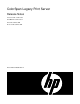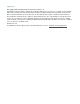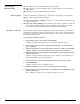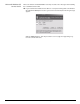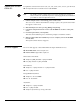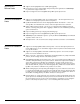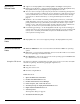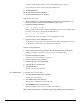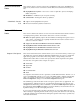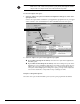ColorSpan Legacy Print Server - Release Notes
- 2 -
ColorSpan Print Server Software 8.9x Release Notes
Version 8.98
Release Notes
◆ Adds support for the DisplayMaker 72UVX and 98SI printers.
◆ Adds support for the new USB RIPKey device, maintains support for the parallel port
RIPKey device.
◆ Implements a new ColorMark+ activation procedure.
RIPKey Support During the installation or update process, the software will prompt you to install the
RIPKey to either the parallel port or USB port.
◆ If you have a parallel port RIPKey, make sure it is installed when the installation soft-
ware prompts for it.
◆ If you have a USB port RIPKey, do not install onto the USB port until the software has
been installed or updated. After the software installation has finished, you will be
prompted to run the Found New Hardware Wizard to install the RIPKey.
ColorMark+ Activation The ColorMark+ Advanced Color Management System (CMS) software is now installed
automatically with the Print Server Software. Before it can be used, you must purchase a
license to use it, and the ColorMark+ software must be activated with a telephone call to
ColorSpan Technical Services.
To activate the ColorMark+ software:
1. On the System menu, select Activate ColorMark Plus...
A dialog box appears instructing you to call ColorSpan Technical Services.
2. Call ColorSpan Technical Services at the applicable number (see “Technical Sup-
port” on page 4).
3. Tell the Technical Services representative that you want to activate your ColorMark+
software, and give him or her the activation codes shown in the dialog box.
4. When directed by the Technical Support representative, click the OK button in the
activation dialog box.
A dialog box appears with a form for you to enter activation codes that will be pro-
vided by the Technical Services representative.
5. Enter the activation codes provided by the Technical Services representative.
6. Click the OK button.
A dialog box appears with a confirmation code.
7. Read the confirmation code to the Technical Support representative.
8. When directed by the Technical Support representative, click the OK button in the
activation dialog box.
The ColorMark+ software is now activated and ready for your use.