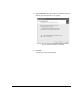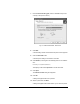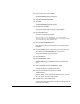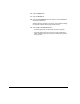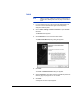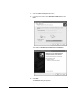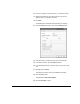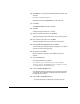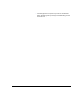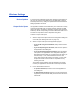HP RIP Software - HP RIP Software User Guide
5-12 Windows Settings
Windows Settings
Device Options In general, leave all Windows printer driver settings at their default val-
ues. You can configure these settings from the application program’s
Print Setup function. Any settings so specified will override the default
settings specified in the driver.
Output Color Space Your application software and the RIP allow you to select from a variety
of device-specific RGB color conversion methods. Matching an RGB
output color space, as defined in application programs such as Adobe
Photoshop, with its corresponding conversion method will result in more
accurate color reproduction and an expanded color gamut.
To select an output color space:
1. Select an output color space from the Port Configuration dialog box
on the RIP (see “Working with Ports” on page 3-3).
2. Select an output color space in the application program.
• If you will be using an ICC workflow, always select “Printer’s
Default.”
• If you will be printing the document, select the color space in
the application’s Print dialog box.
• If you will be downloading the document, select the working
color space in the application’s color configuration dialog box.
Note that some file formats may not support the color space you
selected in step 1; if so, select another file format or color
space. After changing the working color space, you may need
to adjust the colors in the document to compensate for any
resulting color shift.
The location of these settings varies by application and version.
Consult your application’s user manual or online help for details.
3. Print or download the document.
• To print the document, click OK or Print in the application’s
Print dialog box.
• To download the document, first save it in a file format that is
supported by the Downloader Utility and/or the RIP. Then down-
load the file.