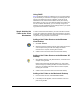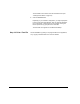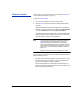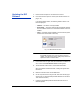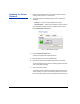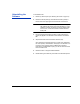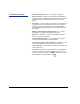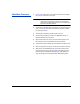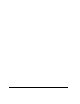HP RIP Software - HP RIP Software User Guide
1-28 Updating the Printer Software
Updating the Printer
Software
1. Display the Printer Status tab of the Printer Properties screen by
clicking on the printer icon in the tree view.
2. The following printer embedded software version numbers are
displayed:
• Firmware — version currently installed on the printer
• Latest Firmware — latest version available on the HP web site
If the latest version is higher than the Installed version, a button
labeled Download Latest appears.
3. Click the Download Latest button.
A dialog box appears with further instructions.
4. Read the instructions and click the Yes button.
5. After the file has been downloaded, drag the file to a hot folder.
The file is transferred to the printer. A message appears in the tree
view as the update proceeds.
6. Verify the software update.
The firmware version number on the Status tab changes to the new
version number. The version number also changes on the control
panel of the printer (see the printer’s User Manual for instructions).
Fig. 1-11. RIP software versions