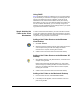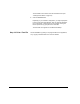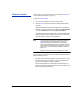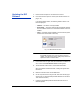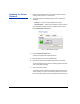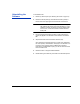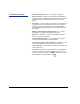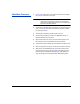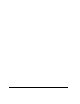HP RIP Software - HP RIP Software User Guide
Workflow Overview 1-31
Workflow Overview 1. A print job is created when a document is printed from an applica-
tion, or a file is copied to a Hot Folder.
Tip From the computer that is running the RIP (not a remote
computer over the network), you can use the mouse to
drag a file from Windows Explorer into a Hot Folder in the
tree pane of the RIP interface.
2. The print job is transfered to the print server over the local area net-
work, or via an Ethernet cable connected from the client worksta-
tion to the print server.
3. The print job is received by the RIP via an input port.
4. The print job is placed into a print queue (Standard, Priority, or
Hold) as defined in the port’s route.
5. When the print job’s turn arrives, it moves from the queue to the
RIP, where it is color corrected and rasterized for printing.
6. The job is moved to an output queue as defined in the port’s route.
7. When the print job’s turn arrives, it is sent to the printer for printing.
8. After printing, the rasterized file (RIP Saver file) is sent to a RIP
Saver queue, from which it can be copied to an output queue for
reprinting without rasterization (RIPing) again. Alternatively, the
user can specify that the RIP Saver file is deleted after printing.