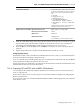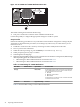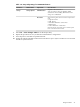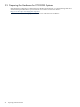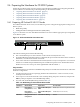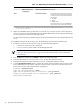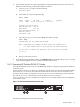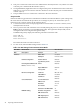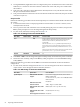HP XC System Software Hardware Preparation Guide Version 3.1
Table 3-10 BIOS Settings for HP ProLiant DL380 G5 Nodes (continued)
Set To This ValueOption NameMenu Name
Set the following boot order on all nodes except
the head node; CD-ROM does not have to be first
in the list, but it must be listed before the hard
disk:
1. CD-ROM
2. Floppy Drive (A:)
3. USB DriveKey (C:)
4. PCI Embedded HP NC373i
Multifunction Gigabit Adapter
5. Hard Drive C: (see Boot Controller
Order)
On the head node, set the boot order so that the
CD-ROM is listed before the hard disk.
Standard Boot Order IPL
COM1; IRQ4; IO: 3F8h-3FFh
BIOS Serial Console PortBIOS Serial Console & EMS
115200
BIOS Serial Console Baud Rate
Disabled
EMS Console
Command-Line
Press the Esc key to return to the main menu.
BIOS Interface Mode
2. Make any other BIOS settings at this time. Specific instructions for this task are outside the scope of
this document because the information depends on the hardware involved. You can find more
information on other BIOS settings in the appropriate HP ProLiant Server User Guide.
3. Press the Esc key to exit the RBSU. Press the F10 key to confirm your choice and restart the boot
sequence.
4. Repeat this procedure for every HP ProLiant DL380 node in the HP XC system.
Configuring Smart Arrays
On hardware models, such as the HP ProLiant DL380 with smart array cards, you must add the disks to
the smart array before attempting to image the node.
To do so, watch the screen carefully during the power-on self-test phase of the node, and press the F8 key
when prompted to configure the disks into the smart array.
Specific instructions are outside the scope of the HP XC documentation. See the documentation that came
with the HP ProLiant server for more information.
3.4.4 Preparing HP xw8200 and xw8400 Workstations
You can integrate HP xw8200 and xw8400 workstations into an HP XC system as a head node, service
node, or compute node.
Follow the procedures in this section to prepare each workstation before installing and configuring the
HP XC System Software.
Figure 3-6 shows a rear view of an HP xw8200 and xw8400 workstation and the appropriate port connections
for an HP XC system.
Configuring Smart Arrays 41