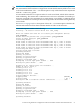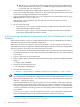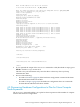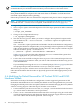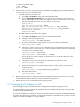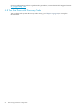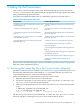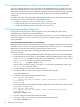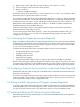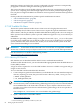HP XC System Software Installation Guide Version 4.0
IMPORTANT: HP does not support the future node expansion feature if the expansion nodes
are double density server blades. In that situation you must rediscover the entire cluster.
During the discovery process, the discover command creates placeholder database entries for
these planned additional compute nodes and marks them as disabled to exclude them from
command output and job resource planning.
Follow this procedure to discover all hardware components and plan for future compute nodes:
NOTE: For the discovery process to work properly, you must have run the cluster_prep
command with the –-enclosurebased option, as described in Section 3.4 (page 57).
1. Begin this procedure as the root user on the head node.
2. Start a script to capture command output into a file. This step is optional, but HP recommends
doing so.
# script your_filename
3. Change to the configuration directory:
# cd /opt/hptc/config/sbin
4. Start the discovery process. When you want to configure future planned compute nodes
into the database, the --enclosurebased --maxnodes= options are required on the
command line.
The --maxnodes= option specifies the total number of nodes in the hardware configuration,
including the number of compute nodes you are planning for future expansion. For example,
if the current hardware configuration contains 100 nodes, and you plan to add 96 compute
nodes in the future, specify --maxnodes=196.
# ./discover --system --enclosurebased --maxnodes=n
Table 4-2 (page 65) lists and describes additional discover command-line options that
might be appropriate for your discovery process.
5. Look at the screen and follow along the discover process. The command output shown in
Section 4.2 (page 64) is similar to what you will see. The remainder of the discovery process
is documented there.
If you need help answering the discover command prompts, Table 4-1 (page 63) describes
each prompt and provides information to assist you with your answers.
The HP XC System Software Administration Guide describes how to add the planned compute
nodes into the database after the nodes are physically present and cabled appropriately to the
switches.
4.6 Modifying the Default Password for HP ProLiant DL140 and DL145
Hardware Models
Perform this task only if the hardware configuration contains supported generations of HP
ProLiant DL140 and DL145 servers to modify the default console management device password.
Changing the default password is not required, but HP recommends changing the factory default
value for security purposes. Omit this step for all other server models.
1. Use the method of your choice to view the /etc/dhcpd.conf file and look for the characters
cp- in host names to determine console port names.
2. Use the telnet command and the internal name of the console port to log in to each node's
console management device and change the default password. Supply the factory default
user name admin and the default password admin to log in:
74 Discovering Hardware Components