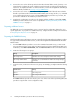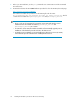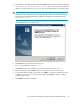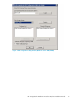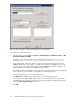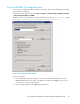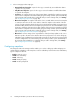HP StorageWorks Hardware Providers for VDS/VSS Installation Guide
3. In the Windows Server GUI, double-click the HP P6000 hardware providers installation executable:
hpevavdsprv_xxx.exe or hpevavssprv_xxx.exe. The xxx in the file name represents the
Windows operating system version. Be sure to open the file that matches your operating system.
NOTE:
On Windows Server 2008 Server Core, change to the location where you extracted the hardware
provider files, and enter the name of the executable. For example, for the VDS provider, enter
hpevavdsprv_x86.exe.
The InstallShield Welcome window opens.
4. Click Next. The License Agreement window opens.
If this is a new installation, continue to Step 5.
5. Click Next to continue the installation. The Customer Information window opens.
6. Enter the information and click Next. The Choose Destination Location window opens.
7. To accept the default destination and continue, click Next. To change the installation directory
or folder, enter or browse to the new location, and then click Next. The Ready to Install the
Program window opens.
8. Click Install to perform the installation.
HP StorageWorks Hardware Providers VDS/VSS Installation Guide 15