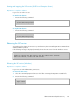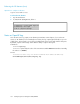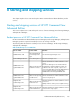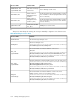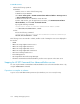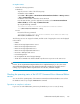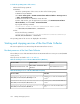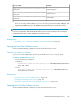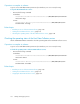HP XP7 Command View Advanced Edition Administrator Guide (Web Version) (TK981-96004, May 2014)
To start the services:
• Perform the following operations.
In Windows:
Start the services in either of the following ways:
In Windows Server 2008 R2
Select Start > All Programs > HP XP7 Command View Advanced Edition > Manage Services
> Start - Command View AE.
In Windows Server 2012 or Windows Server 2012 R2
From the Start window, open the application list window, select HP XP7 Command View
Advanced Edition, and then Start - Command View AE.
By using the following command:
installation-folder-for-HP-XP7-Command-View-Advanced-Edi-
tion\Base64\bin\hcmds64srv /start
In Linux:
Execute the following command:
installation-directory-for-HP-XP7-Command-View-Advanced-Edition/
Base64/bin/hcmds64srv -start
The following services are started in a batch, and the results of starting the services are displayed in
the window:
• HiRDB
• HBase 64 Storage Mgmt Common Service
• HBase 64 Storage Mgmt SSO Service
• HBase 64 Storage Mgmt Web Service
• HBase 64 Storage Mgmt Web SSO Service
• HCS Device Manager Web Service
• DeviceManagerServer
• HP StorageWorks XP Tiered Storage Manager
• All HP XP7 Command View Advanced Edition product services present on the same server
Stopping the HP XP7 Command View Advanced Edition services
You can stop the HP XP7 Command View Advanced Edition services from the Windows menu or by
using the hcmds64srv command.
Operations to complete in advance
Log in as a user with Administrator permissions (for Windows) or as a root user (for Linux).
Starting and stopping services166