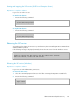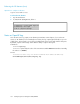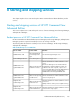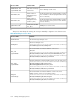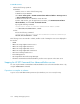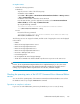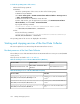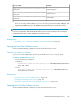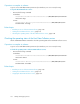HP XP7 Command View Advanced Edition Administrator Guide (Web Version) (TK981-96004, May 2014)
To check the operating status of the services:
• Perform the following operations:
In Windows:
Check the operating status of the services in either of the following ways:
In Windows Server 2008 R2
Select Start > All Programs > HP XP7 Command View Advanced Edition > Manage Services
> Status - Command View AE.
In Windows Server 2012 or Windows Server 2012 R2
From the Start window, open the application list window, select HP XP7 Command View
Advanced Edition, and then Status - Command View AE.
By using the following command:
installation-folder-for-HP-XP7-Command-View-Advanced-Edi-
tion\Base64\bin\hcmds64srv /statusall
In Linux:
Execute the following command:
installation-directory-for-HP-XP7-Command-View-Advanced-Edition/
Base64/bin/hcmds64srv -statusall
The operating status of the services are displayed in the window.
Starting and stopping services of the Host Data Collector
This section explains how to start and stop the Host Data Collector services.
Resident processes of the Host Data Collector
The resident processes of the Host Data Collector are Host Data Collector service process and JavaVM
service process.
These processes are listed in Table 51 to Table 52.
Table 51 Resident processes of the Host Data Collector (Windows)
FunctionService nameProcess name
Host Data Collector service
Host Data Collector Base
Service
HdcProcessController.exe
Table 52 Resident processes of the Host Data Collector (Linux)
FunctionProcess name
Adapter process of the Host Data Collector
service
#
installation-directory-for-Host-Data-Collector/
HDC/Base/internal/bin/HdcAdapter.sh
Service process of the Host Data Collector
service
installation-directory-for-Host-Data-Collector/
HDC/Base/internal/bin/HdcService.sh
RMI process of the Host Data Collector ser-
vice
installation-directory-for-Host-Data-Collector/
HDC/Base/internal/bin/HdcRMI.sh
Starting and stopping services168