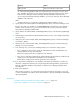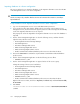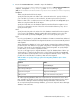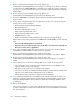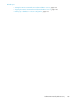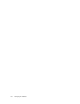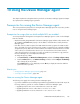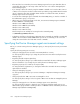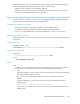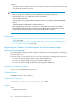HP XP7 Command View Advanced Edition Administrator Guide (Web Version) (TK981-96004, May 2014)
8. Execute the hcmds64dbtrans command to import the databases.
installation-folder-for-HP-XP7-Command-View-Advanced-Edition\Base64\bin\hcmds64dbtrans
/import /workpath working-folder [/file archive-file] /type
{ALL|HP-XP7-Command-View-Advanced-Edition-products-whose-databases-will-be-migrated}
workpath
When using the archive file for the import:
Specify the absolute path to the folder used to extract the archive file. Specify a folder on
your local disk. If you want to use the archive file, the file option must be specified.
Make sure that no files or subdirectories are in the folder specified for the workpath option.
When not using the archive file for the import:
Specify the folder that stores the database data files transferred from the migration source
server. Do not change the structure of those files in the transferred directory. Also, do not
specify the file option.
file
Specify the absolute path to the archive file of the databases transferred from the migration
source server. If the database data files transferred from the migration source server are
stored in the folder specified by workpath, you do not need to specify this option.
type
As a rule, specify ALL. If you specify ALL, the databases of HP XP7 Command View Advanced
Edition products that are installed on the migration destination server are automatically selected
and migrated.
When migrating the database of only a specific HP XP7 Command View Advanced Edition
product because of the difference in program configurations of management servers, specify
the name of the product to be migrated as listed in the following table. To specify multiple
product names, use a comma to separate the names.
You can use the type option to migrate databases only if the database data of all the spe-
cified products is contained in the archive file or in the folder specified by the workpath
option, and all the specified products exist on the migration destination server. If any of the
products do not meet the above conditions, data cannot be migrated.
Table 57 Values to specify for the type option when migrating databases (For a cluster
configuration)
ValueProduct
DeviceManager
Device Manager
#1#2
TieredStorageManager
Tiered Storage Manager
#1
ReplicationManager
Replication Manager
#2
Refer to the manual for each product.Other products
#1: When importing databases that were exported from an environment of version 7.0 or
later, regardless of whether you have registered a Tiered Storage Manager license, import
both the Device Manager and Tiered Storage Manager databases at the same time.
#2: To import the Replication Manager database, you must also import the Device Manager
database at the same time.
Administrator Guide (Web Version) 193