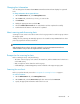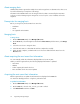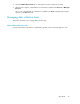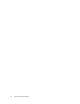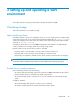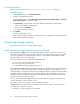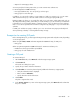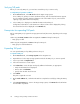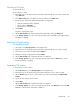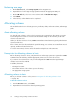HP StorageWorks P9000 Command View Advanced Edition Suite Software 7.0.1 User Guide (TB581-96053, May 2011)
Shrinking a THP pool
To shrink a THP pool:
select a THP pool's name.
1. Expand the tree for the target storage system that includes the THP pool you want to shrink, and
select THP Pools.
2. In the THP Pool Vols tab, select THP pool volumes, and then click Shrink Pool.
3. Review the plan and specify additional information, as appropriate:
• Verify the information that is displayed.
• Enter a name in Task Name.
• Specify when to execute the task.
4. Click Submit.
The plan is registered as a task.
5. On the Tasks & Alerts tab, confirm that the task completed by clicking the History tab.
6. In the Storage Systems tree, return to the target storage system, click Pools, and confirm that the
information is updated.
Modifying THP pool settings
To modify THP pool settings:
1. On the tab, select Storage Systems in the navigation tree.
2. Expand the tree for the target storage system that includes the THP pool you want to modify.
3. Select the pool you want to modify and click Edit Pool.
4. Modify the settings as appropriate and click Submit.
5. On the Tasks & Alerts tab, confirm that all tasks are completed.
6. In the Storage Systems tree, return to the target storage system and click THP Pools to confirm
that the information is updated.
Expanding THP volumes
To expand the size of THP volumes:
1. On the Resources tab, select Storage Systems in the navigation tree.
2. Expand the tree for the target storage system that includes the pool you want to modify.
3. On the THP Vols tab, select one or more volumes you want to expand and click Expand THP
Volume.
4. Specify the new capacity for the volume.
5. Click Submit.
6. On the Tasks & Alerts tab, confirm that all tasks are completed.
7. In the Storage Systems tree, return to the target storage system, click THP Pools and view the THP
Vols tab to confirm that the information is updated.
User Guide 29