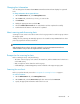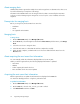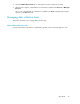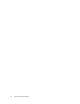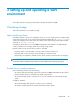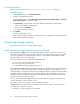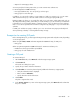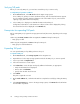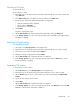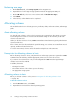HP StorageWorks P9000 Command View Advanced Edition Suite Software 7.0.1 User Guide (TB581-96053, May 2011)
Reclaiming zero page
1. On the Resources tab, select Storage Systems in the navigation tree.
2. Expand the tree for the target storage system that includes the appropriate THP pool.
3. On the THP Vols tab, select one or more volumes and click Reclaim Zero Pages.
4. Click Submit.
5. In the task list, confirm that the task is completed.
Allocating volumes
This module describes how to allocate (provision), unallocate, delete, and create volumes, and manage
paths.
About allocating volumes
You must allocate volumes to a host so the host system can recognize them. The settings you assign
for allocating the first volume to a host become the default settings for the next time you allocate
volumes to the same host.
When you allocate volumes to a host, P9000 Command View AE Software assigns the paths between
volumes and the host.
If the volumes cannot be allocated with the specified settings, new volumes are created from unused
capacity, and then allocated to the host.
In a cluster environment, volumes can be allocated to multiple hosts at the same time.
Prerequisites for allocating volumes to hosts
Before allocating volumes to a host, verify that the host and storage systems are registered in P9000
Command View AE Software, and that appropriate permissions are set for all resources.
If you want to select volumes from a tier, an HP StorageWorks P9000 Tiered Storage Manager
software license must be enabled.
In addition, determine:
• The target host name
• The number and size of the volumes you are allocating
• An appropriate storage system
Allocating volumes to hosts
Before you allocate volumes to a host, review “Prerequisites for allocating volumes to hosts
” on page 30.
To allocate volumes to a host:
1. From the Resources menu, select Hosts.
2. Expand the tree and select the desired operating system.
Setting up and operating a SAN environment30