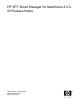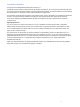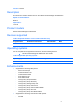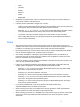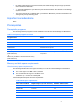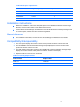HP XP7 Smart Manager for Mainframe Release Notes (TK916-96003, May 2014)
3
- FIND
- LOCATE
- RFIND
- SELECT
- SORT
- ERRCODE
• Supported an output function of the CLI command-execution log to the console. Specify an
environment variable to use this function.
• Following are the specification changes from
T-Code1:
- <E
dit> point-and-shoot field has been added in the Set Defaults area in the main panel and
existing point-and-shoot field of the filed names has been removed.
- Removed “1 -> 1”, “2 -> 2” and “3 -> 3” rows in the Previous Relocation Information section
in the Pool Status Detail and the Tiering Policy Group Pool Status Detail panels.
- The search of the Find command changed from case-sensitive to case-insensitive.
- After creating definition files, the main panel refreshes the panel display automatically to
show the newly-created files.
Fixes
• After pressing F6=Scan key on Device Scan Scope panel, the result of the scanning is not
displayed. The result of execution which indicates success or failure will be displayed in Q-code.
In addition, the “Working” pop-up window which shows execution will be displayed.
• By pressing F3=Exit key on Device Scan Scope panel, the Confirm Configuration File Update
pop-up window is displayed even if scanning was not executed.
• The Confirm Cancellation of Changes pop-up window appears when F12=Cancel key is
pressed on Device Scan Scope panel. The update for the configuration is saved even if the
Enter key is pressed on the pop-up window.
• There is no “Working” pop-up window when IMPORT is executed in Policy CSV List area. In Q-
code, the pop-up window will be added.
• If there are any differences between Smart Manager for Mainframe configuration files and
storage system configuration, the following operations will end abnormally:
- Selecting “V” or “P” to move to the Volume Status Detail panel or the Pool Status Detail
panel in the Volume Selection List panel.
- Selecting “D” in the Volume Selection List panel.
- Selecting “P” to move to the Pool Status Detail panel in the Pool Selection List panel.
- Selecting “V” or “P” to move to the Volume Status Detail panel or the Pool Status Detail
panel in the Tiering Policy Group Definition panel.
- Selecting “P” to move to the Tiering Policy Group Pool Status Detail panel in the Tiering
Policy Group Volume List panel.
• In the panel with filtered list, cursor is not placed on the target position when
Select/Find/Rfind/Locate commands are executed.
• When inserting a pool name on the Select Pool List pop-up window, certain characters like
space characters can cause the system to behave abnormally.
• When inserting a pool name or a VOLSER on the Select Pool List pop-up window or the Select
Volume List, lower-case characters and/or apostrophes can cause the system to behave
abnormally.