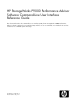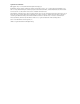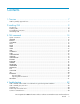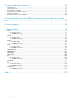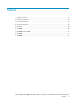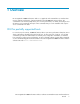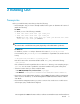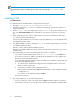HP StorageWorks P9000 Performance Advisor Software v5.2 Command-line User Interface Reference Guide (T1789-96316, May 2011)
2 Installing CLUI
Prerequisites
Before you install the CLUI, ensure that you have the following:
• Ensure that JRE 1.5.0_15 or later is already installed on the system. To determine the location of
JRE, do the following:
For UNIX:
For UNIX, use one of the following commands:
• find /usr /sbin /home /bin /opt –name java
• find /usr /sbin /home /bin /opt –name jre
Use the find /usr /sbin /home /bin /opt –name java or find /usr /sbin
/home /bin /opt –name jre command.
NOTE:
The exact location can differ between systems, depending on the administrator's preference.
For Windows:
For Windows, use the Find utility to determine the location of jre.exe or java.exe.
In most instances, the jre.exe or java.exe command is in a path that looks similar to the fol-
lowing:
c:\Program Files\Java\JRE\1.5.0_15\bin\java.exe
Enter this location in the environment variable called JAVA_HOME, without the following:
\bin\java.exe
If the command is found in a path that does not have a bin directory, enter everything except \
java.exe. You can create or update this environment variable in the system control panel.
• Select the location where you want to install the CLUI:
• For IBM AIX, HP-UX, Linux, and Sun Solaris: /opt/xppa
• For Windows: C:\Program Files\Hewlett-Packard\Performance Advisor\
• Ensure that you have administrative privileges on the P9000 Performance Advisor management
station. For more information, see the HP StorageWorks P9000 Performance Advisor Software
User Guide.
• Ensure that the management station you want to connect to has a web server on which Secure
Sockets Layer (SSL) is installed and configured.
HP StorageWorks P9000 Performance Advisor Software Command-Line User Interface Reference
Guide 9