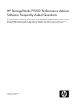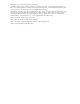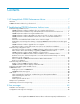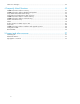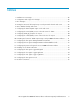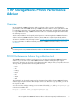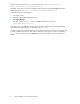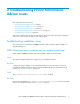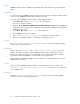HP StorageWorks P9000 Performance Advisor Software v5.4 Troubleshooting and FAQs Guide (T1789-96336, April 2012)
Cause
P9000 Performance Advisor database related folders and services still exist on your management
station.
Resolution
If a previous version of P9000 Performance Advisor has been removed, verify that the Oracle folders
and services for P9000 Performance Advisor have been removed.
To remove existing P9000 Performance Advisor Oracle database instance:
1. Select Start > Run and type services.msc in the command line.
The Services dialog box appears.
2. Right-click HP StorageWorks P9000 Performance Advisor Database service and select Stop from
the drop-down list. Repeat the step for stopping the HP StorageWorks P9000 Performance Advisor
Database Listener service.
3. Select Start > Run and type appwiz.cpl in the command line.
4. Remove Oracle from the list of programs.
5. Go to <Windows_Volume>:\Program Files and delete the folder for Oracle.
6. Reboot your management station, so that Oracle is completely removed.
Cause
The %Oracle_HOME%, %ORACLE_SID%, or %CATALINA_HOME% environment variables might be
configured for other applications use.
Resolution
Delete or rename the %Oracle_HOME%, %ORACLE_SID%, or %CATALINA_HOME% environment
variables and start the installation again. P9000 Performance Advisor installation fails if these
environment variables already exist on the management station. After the installation completes,
recreate these environment variables or rename them to their original names.
After installation, verify that the P9000 Performance Advisor service has started and try to launch
P9000 Performance Advisor.
Cause
When you remove P9000 Performance Advisor on a management station, the contents of the
<Windows_Volume>:\windows\system32\config\Oracle directory does not get removed.
So, re-installation fails.
Resolution
Delete the C:\windows\system32\config\Oracle directory before re-installing P9000
Performance Advisor on the management station.
Troubleshooting P9000 Performance Advisor issues10