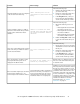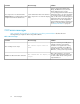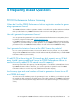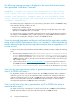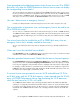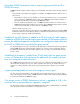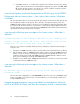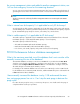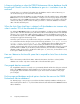HP StorageWorks P9000 Performance Advisor Software v5.4 Troubleshooting and FAQs Guide (T1789-96336, April 2012)
Is there an indication on when the P9000 Performance Advisor database should
be archived? Should I wait for the database to grow to X size before it can be
archived?
Currently, there is no indication for deciding when the database must be archived. However, you
can use the following as a rule of thumb to archive data:
Auto purge starts when the database size has reached 70% of the allocated disk space and the Auto
Grow check box is not selected on the Database – Configure screen. Auto purge begins by purging
the oldest records in the P9000 Performance Advisor database. Therefore, if your data is among the
oldest records and you want to archive the data, you must do so before the database size reaches
70% of the allocated disk space.
When the Auto Grow check box is selected, will the database size increase only
when it reaches 70% of the allocated disk space?
Yes. When the Auto Grow check box is selected on the Database – Configure screen, and the database
grows to 70% of the allocated disk space, Performance Advisor automatically checks for the available
disk space. If it is greater than 3 GB, Performance Advisor increases the database size by 2 GB. If
the available disk space is less than 3 GB, the Auto Grow box is automatically disabled. Appropriate
messages are logged on the Event Log screen.
Auto Grow option will work only if sufficient free disk space is available on your management station.
You can determine the free disk space based on the following calculation: [Disk space reserved
for DB - (space occupied by DB + 2 GB)]. The disk space that is available as per this
calculation is what Auto Grow requires to start increasing the database size automatically. For
example, assume that the disk space reserved for the database is 50 GB and the disk space occupied
by the database is 30 GB. As per the above mentioned formula, the calculation will be [50 GB —
(30 GB + 2 GB)], which results in 18 GB of free disk space. So, in this case, for Auto Grow to work,
it will require 18 GB of free disk space.
How can I determine the free disk space that is required for Auto Grow to function
properly?
Refer to the answer provided for the FAQ – When the Auto Grow check box is selected, will the
database size increase only when it reaches 70% of the allocated disk space?
Can purged data be recovered?
No. Purged data cannot be recovered, as it is permanently deleted and the free disk space released
back to the P9000 Performance Advisor database. If you want to retain a copy of the data that is
being purged, archive the data for the duration of your choice before the manual or auto purge
process begins.
Do the purge and database archival options function the same on the P9000
Performance Advisor database?
No. Manual purge or auto purge processes delete the data completely. Database archival process
takes a backup of the data in a .dmp file and then deletes the same data from the P9000 Performance
Advisor database.
Frequently Asked Questions60