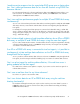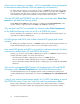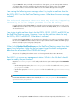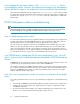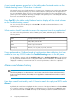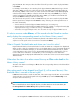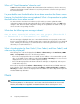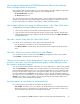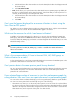HP StorageWorks P9000 Performance Advisor Software v5.4 Troubleshooting and FAQs Guide (T1789-96336, April 2012)
A port record appears grayed out in the table under Frontend metrics on the
Troubleshooting screen. What does it indicate?
The grayed out port record indicates that it is a partner port. A partner ports uses the same CHA MP
that is also used by the primary port, which communicates the I/O requests from the application to
the associated LDEVs. When you plot a usage graph for the primary port, the usage graph for the
partner port is also displayed. This helps you analyze if the partner port is overloading the CHA MP
that is also associated with the primary port.
Does Pool ID in the table under Backend metrics display all the virtual volumes
on the Troubleshooting screen?
No. You can only view the ThP pools under Pool ID in the table under Backend metrics on the
Troubleshooting screen.
What metrics should I consider to access the response time of my application?
You can look for the performance values of LDEVs, ports, CLPRs, and RAID groups related to the
following metrics:
Average read write response timeLDEV
IOPS, MBPS, and MP Util%Port
Cache usage and read hitsCLPR
RG util%, non seq reads, seq reads, and writesRAID group
I have performed an OutBand mode of configuration data collection, but I am
unable to view any WWN under the Troubleshooting menu in the left pane.
For the WWNs to appear under the Troubleshooting menu > Configure Applications in the left pane,
you must perform an Inband mode of configuration data collection. Otherwise, the WWNs are not
displayed. In addition, ensure that at least one round of performance collection is completed.
Alarms and alarms history
NOTE:
The following FAQs are on enhancements or new features introduced in Alarms and Alarms History
from v4.5 onwards. Therefore, these FAQs are not applicable to P9000 Performance Advisor versions
prior to v4.5.
How does search functionality work if I have to search for a physical LDEV under
Alarms?
By default, the search function highlights the first occurrence of the physical LDEV record under Alarms.
If you want to search for a physical LDEV record that belongs to a specific XP or P9000 disk array,
you should select that XP or P9000 disk array record and then provide the CU:LDEV format of the
Frequently Asked Questions76